OneDrive Client
See and manage your OneDrive files
Your OneDrive files will appear in File Explorer in the OneDrive folder. You can save files to your Desktop, Documents and Picture folders as usual and they will automatically backup to OneDrive.
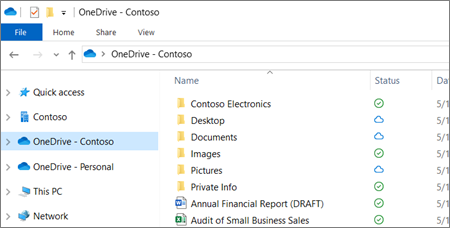
You now have a new white or blue cloud icon (or both) in your notification area and your files are synced to your computer. Your blue cloud icon will appear as OneDrive – [YourTenantName] when you hover over the icon.
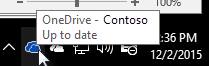
Any time you want to change the folders you sync on your computer, right-click that cloud icon in the taskbar notification area, and select Settings > Account > Choose folders. Find other information about your account and change other OneDrive settings from here.
Share files from OneDrive Client
In File Explorer, select the file you would like to share. Right Click and select Share.
Notice the option for “People in University of Toledo with this link can edit". Select this option.


