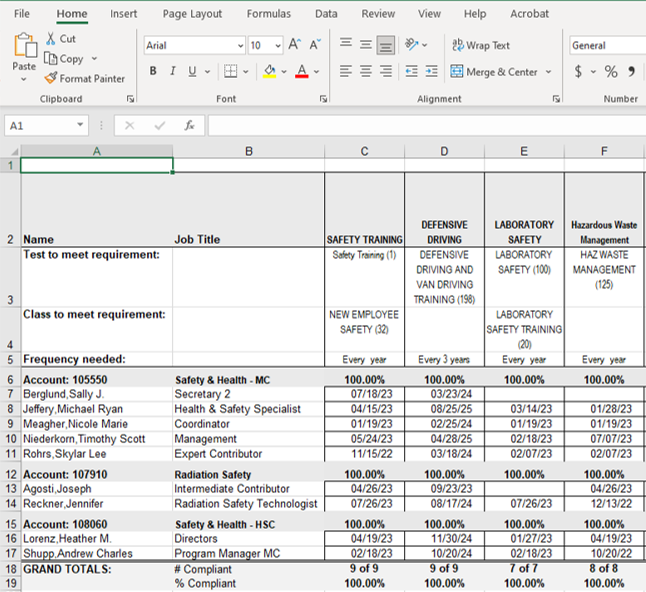Training Test Bank Instructions for Running Reports
LOG-IN
- Log in (utoledo.edu)
- User ID is your normal log-on information that you use at UT
- Password is your UTAD password
INITIAL LOG-IN SCREEN
- This is your personal testing information, whether you are a “manager” or not.
- If you have unfinished test(s), they are listed at the top of screen. If there is a multi-subject test and you have recently passed some, but not all of the topics, you may have an entry in the "Partial Test (Retake Topics)" column. Clicking on an item in that column will generate a test with just the topics you need at this time for that requirement. If you generate a full test by mistake when you only need a partial test, you must finish / score the full test before you can generate a new partial test. Although that will cause you to "fail" any incomplete topics, it will not count against you in any way.
- Your personal upcoming requirements are listed. If you want to take the test listed there, click on the blue test name and the system will generate the test for you.
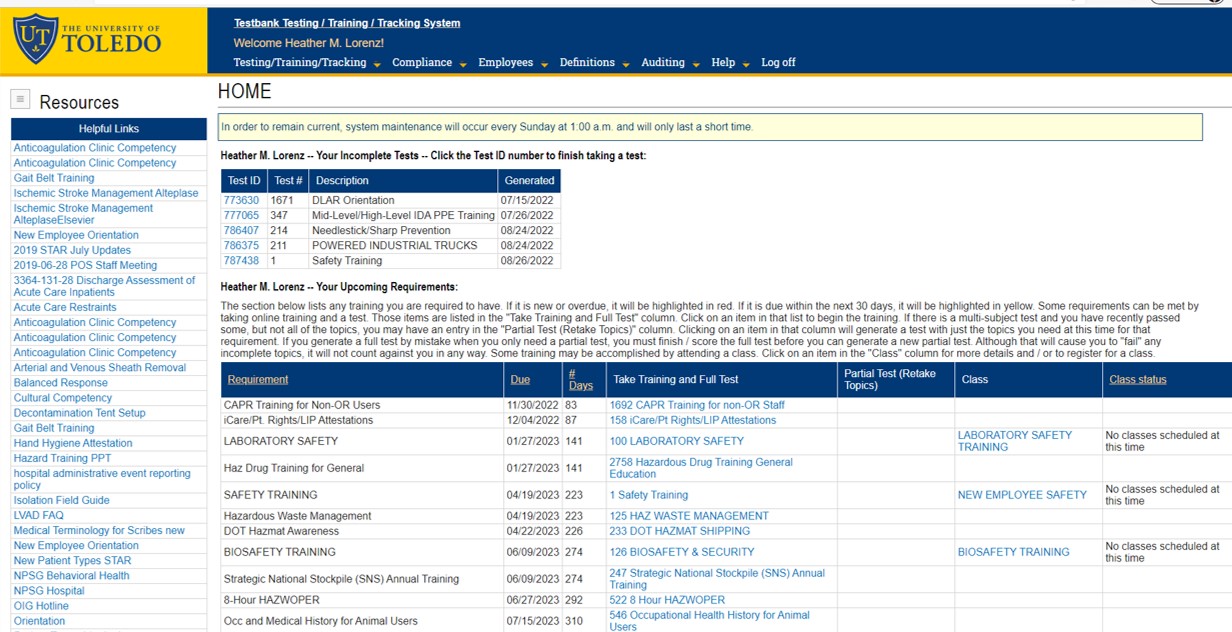
COMPLIANCE AND SUPERVISORY REPORTS
Compliance reports are for those individuals who want to run reports for individuals or groups that do not report to them directly. Supervisory reports is a short cut for running reports and are designed only for direct reports.
Select Compliance or Supervisory Reports from the menu at the top of the screen.
- From the drop down select “Compliance Reports”.
- Select training type (i.e. Clinical Training)
- Select “All topics”.
- Select “Next”
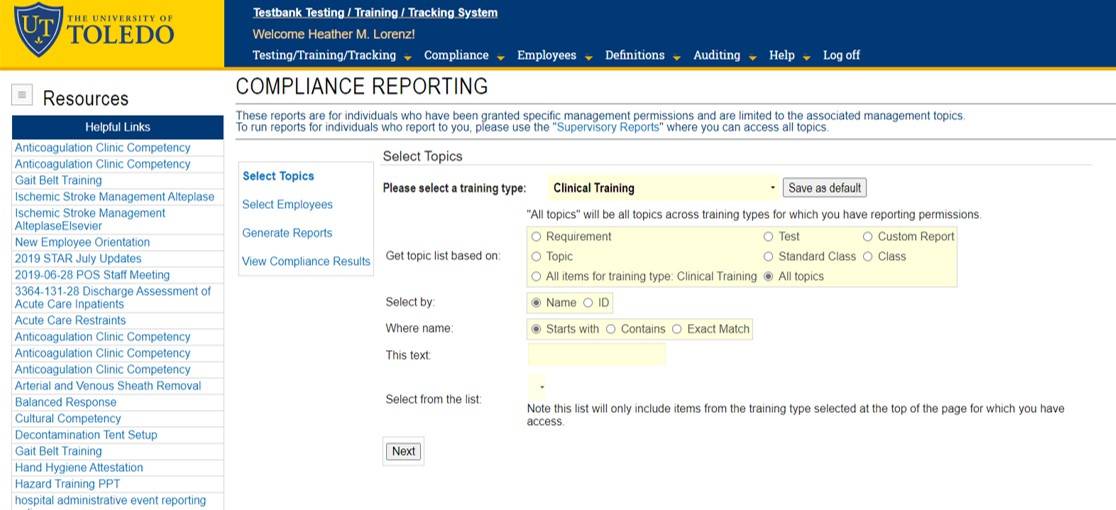
- Next, select the group or department you want to run the compliance report on. If you are running the report for someone else you may need to select by Department, Requirement, or a desginated group.
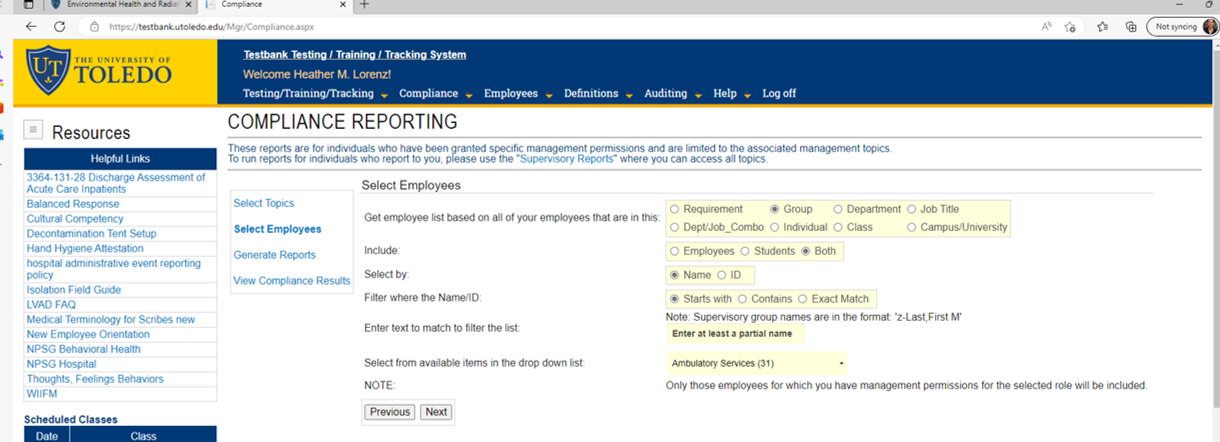
- If you are a manager and running reports for those that report to you, select "Supervisory Reports" from the drop down. Select the group of employees by manager by searching z-your name (z-last name,first name) no spaces.
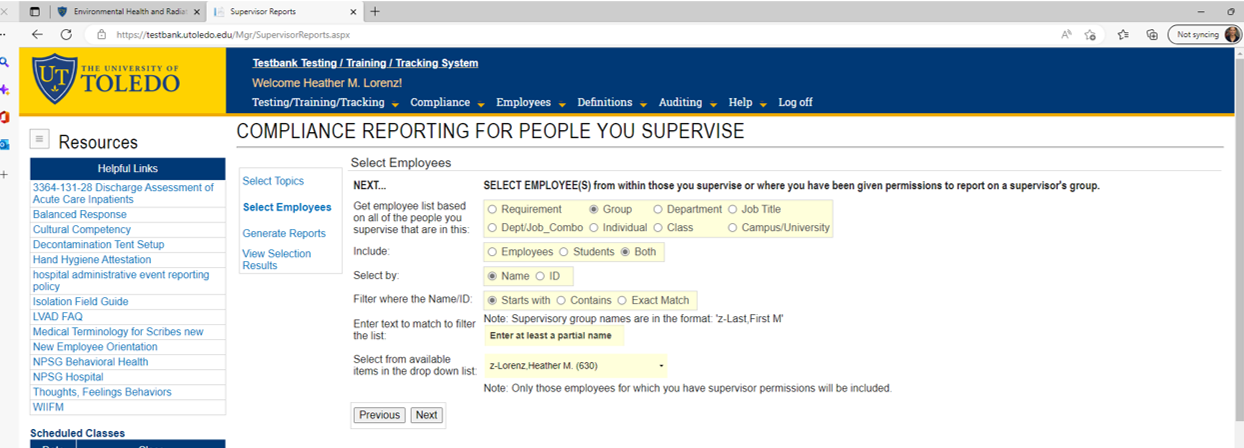
GENERATE REPORT
- Select “Report with account/department grouping”. This will provide percent compliance.
- Select “All selected individuals even if they have no requirements”.
- Select “Generate Spreadsheet” under the Needed Training Report section.

REPORT EXAMPLE
If the date is blank, the employee does not have a requirement in the system. Please review all employees to ensure requirements are set appropriately.