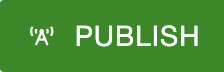How to revert a web page to a previous version
- Browse to the website to which you want to revert to a previous version and log in.
- Click the lightbulb
 toward the top of the page to check it out and be able to edit it.
toward the top of the page to check it out and be able to edit it. - Click on the "Versions" button
 toward the top.
toward the top. - Here you can hover your mouse over the previous versions and click to view them.
- When you decide which version you would like to revert to, click on the "Revert" button
 within the same row to the right.
within the same row to the right. 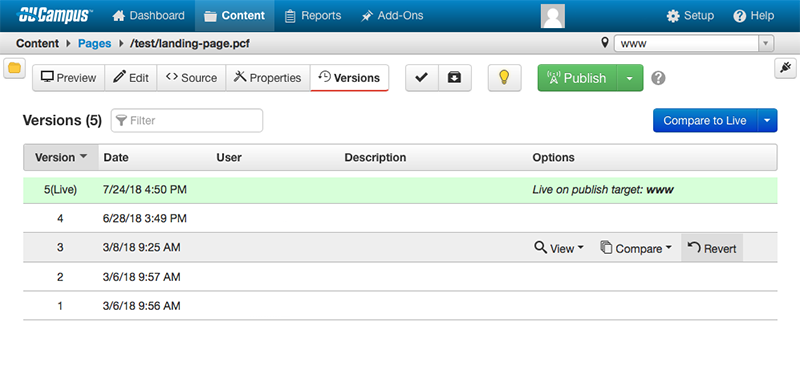
- In the new window that appears, confirm you would like to revert this page by clicking the blue "Revert" button.
- A message will appear that tells you the file has been reverted to that version on
the staging server. To continue editing that version click the "Edit" button.
 To make the previous version live, click the green "Publish" button.
To make the previous version live, click the green "Publish" button.