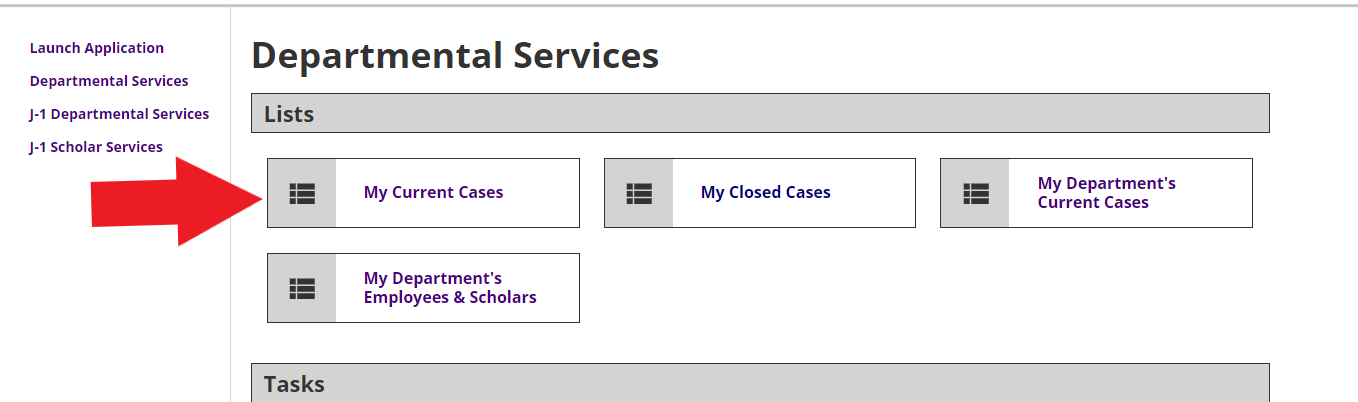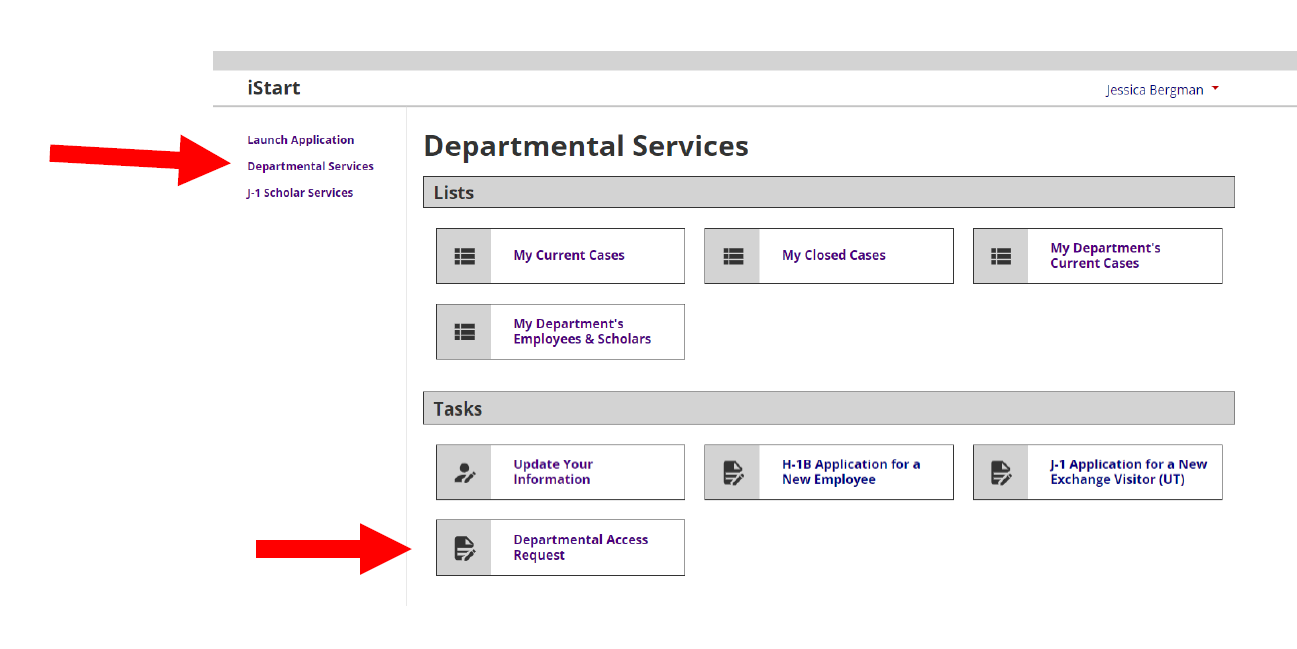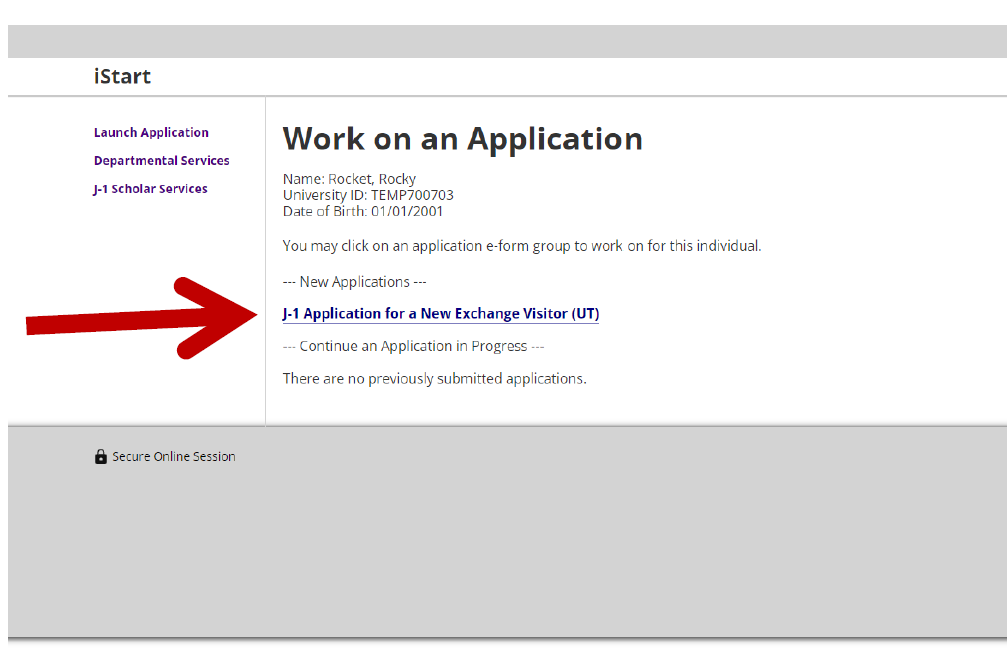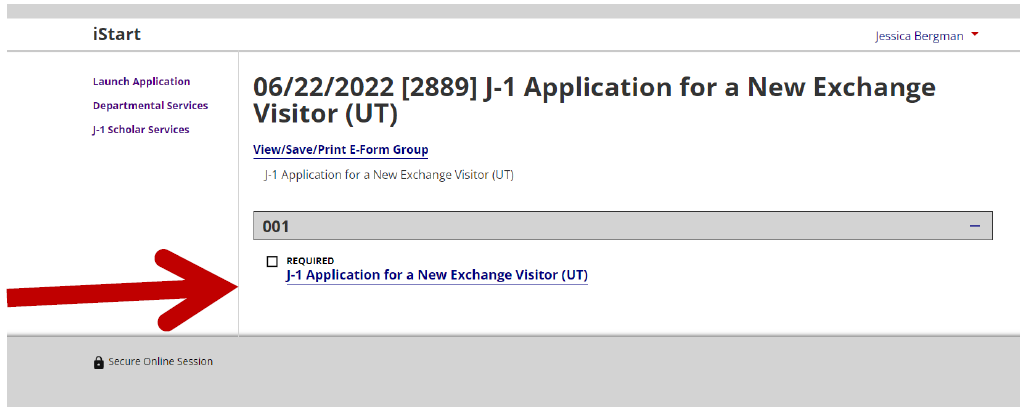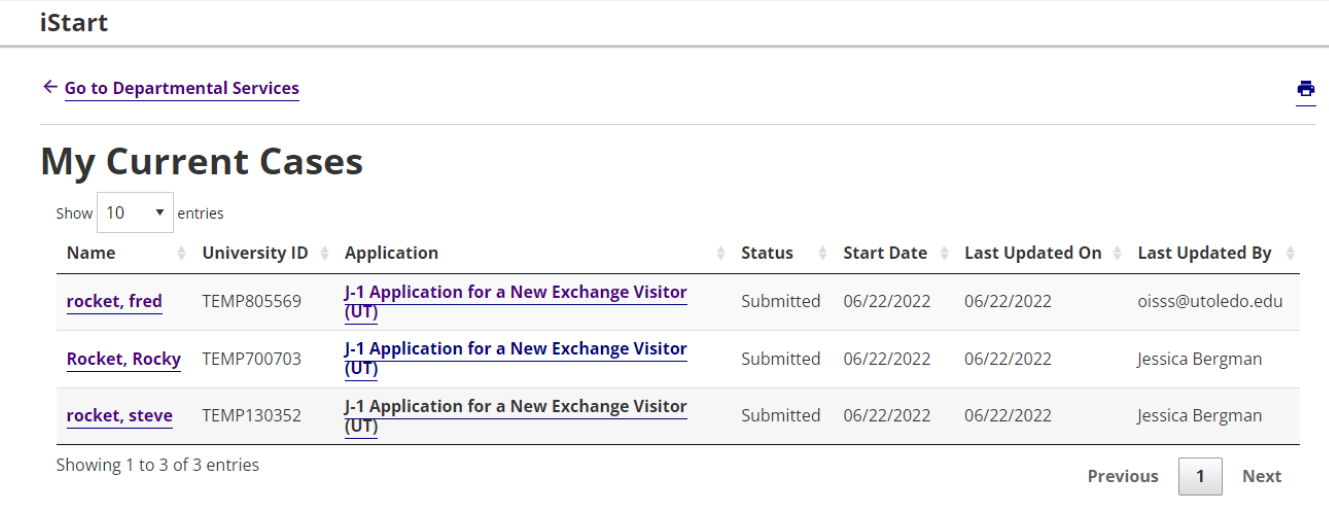Submit a J-1 Application
instructions for submitting a j-1 application for a new exchange visitor
Request Department Level Access
For UToledo departmental users, the first step in using iRocket is to request department level access:
- Navigate to iRocket Portal.
- Click on the rectangular “Login” button (See Figure 1). This will bring up the familiar UTAD login screen.
- Enter your UTAD username and password and select "Login."
Figure 1: iRocket Login Screen
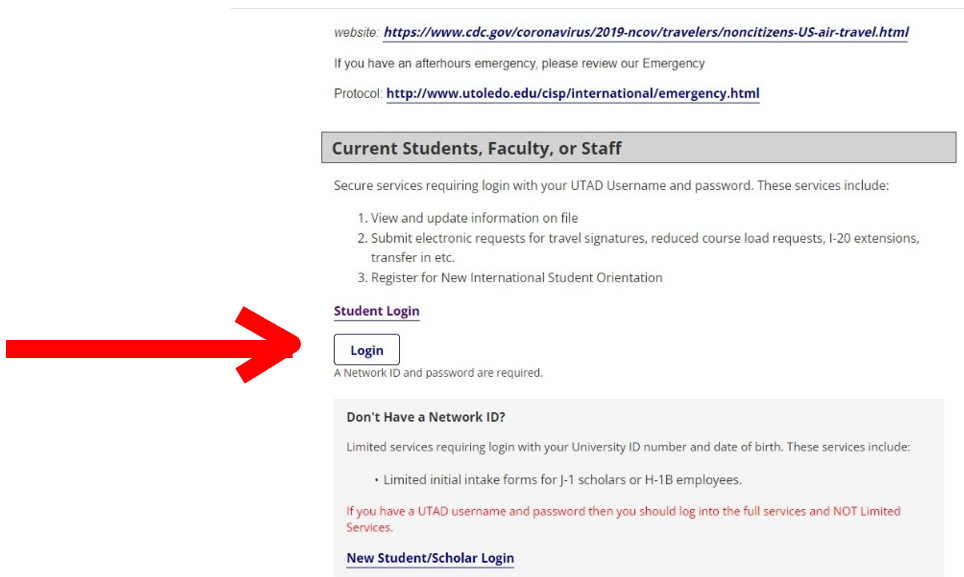
Once you have successfully logged into iRocket, you will see the Departmental Services page with blocks of Lists and Tasks. This page houses the "Departmental Access Request" form, which you will need to complete in order to be granted access to iRocket.
- Click on Departmental Services on the left-hand side to access the "Departmental Access Request" form. Complete the "Departmental Access Request" screen using your UTAD login information, selecting The University of Toledo or Health Science Campus as the campus, and fill in the name of your department. If your submission issuccessful, you will see a line declaring “Departmental Access is Pending Review” at the top of the page.
- Select the “logout of iRocket” button. Your request is being processed by OISSS, and you will receive an email when access is granted.
Figure 2: iRocket Departmental Access Request
Add a Scholar to iRocket
Once you receive departmental access to iRocket, you are ready to fill out the "Request Form DS-2019" to invite a J-1 scholar. If the visitor has never been to UToledo before, you first add the scholar/applicant that you wish to invite into the iRocket database. Please make sure that the scholar’s start date is at least 45 days from today’s date, to allow for departmental and visa processing times.
- Expand the J-1 Scholar Services menu.
- Select “Add New Person” (See Figure 3).
- Complete the information. The email address does not have to be an official university address.
- The “Institutional University ID” refers to a Rocket number. If the individual has been issued one, you will answer “yes” to that question and then enter the Rocket Number. If you select “no,” iRocket will assign a temporary ID number starting with “TEMP” to the record. The “network ID” refers to the UTAD, make sure to select “no” if the visitor does not have a UTAD username.
- Select “Add New Person."
Figure 3: Add a new Person
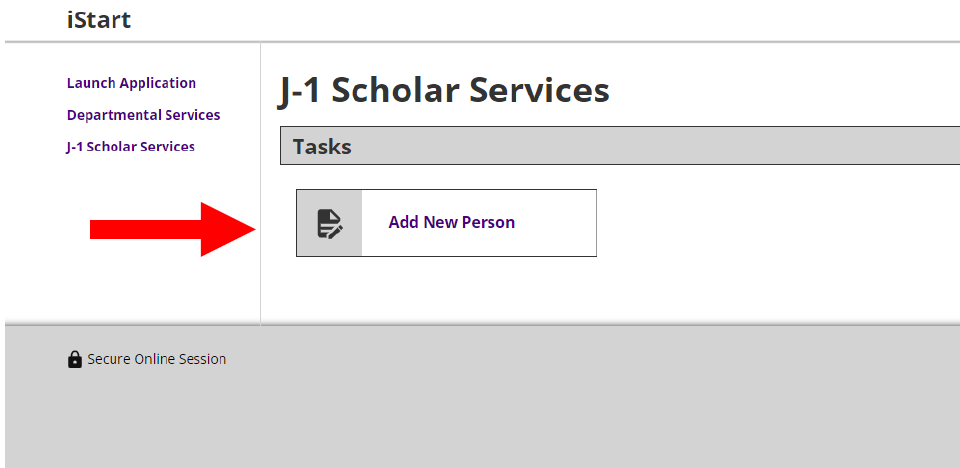
J-1 Application for a New Exchange Visitor DS-2019
At this point, you will be on the main page for the J-1 application, similar to the one in Figure 4. After adding the new person, you will be able to start the "J-1 Application for a New Exchange Visitor (UT)." Click on the "J-1 Application for a New Exchange Visitor (UT)" to continue.
Figure 4: Work on an Application
Then click on "Start a New Request" then "J-1 Application for a New Exchange Visitor (UT)" (as seen below).
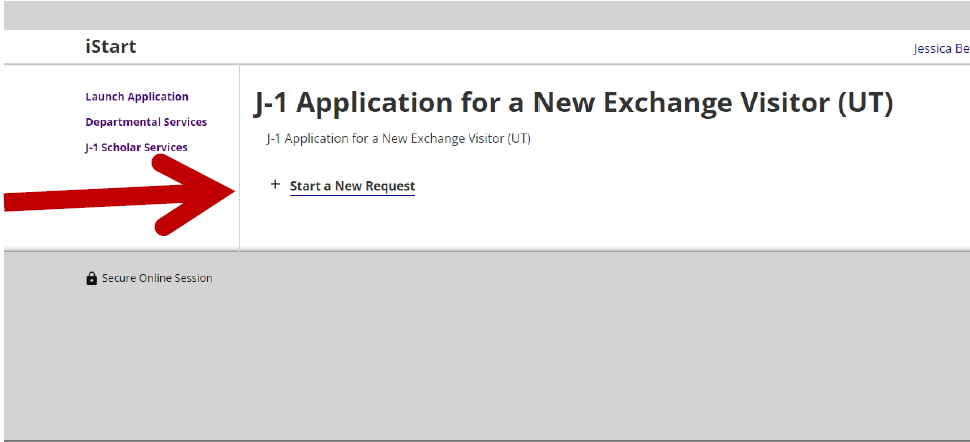
Once you click on "J-1 Application for a New Exchange Visitor," it will walk you through the DS-2019 application process. Proceed through each section, providing the information as prompted.
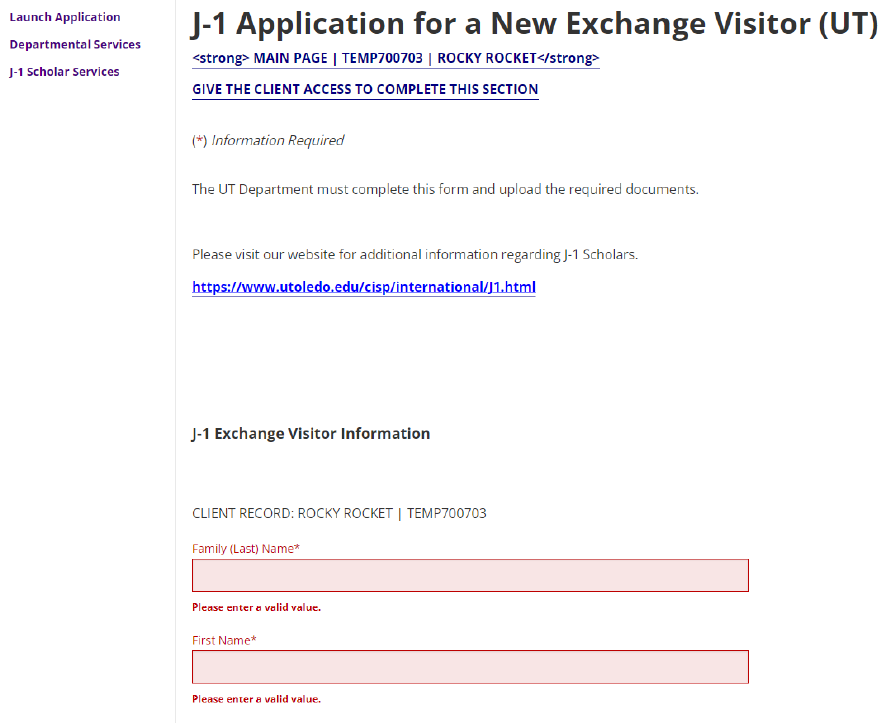
Completing the Application
Once the "J-1 Application for a New Exchange Visitor" has been submitted, you will receive a confirmation email. OISSS’s processing time is approximately 3-5 business days (this time could be longer during peak times and pending J-1 Processing Fee). You will receive another email once the request has been approved and the DS-2019 has been processed.
Future Requests
You can access your Departmental Services Menu every time you log in to iRocket. To request a DS-2019, select Departmental Services and My Current Cases. Then choose the name of the individual, and then select “J-1 Application for a New Exchange Visitor” (See Figure 7). The “Current Cases” menu contains applications submitted in the last 90 days. Click on the “My Closed Cases” to display older applications.
Figure 7: My Current Cases