UTAD Password Reset
User Guide to Reset UT Password
We now require you to setup your multifactor authentication (MFA) to change your password. If you have not setup your MFA click here for setup and follow the MFA directions below. If you have setup your MFA, please go to the password reset section below.
Multifactor Authentication (MFA)
If your password is expired or you do not know your password, please call 419-530-2400 for additional assistance.
If you do know your password and your password is not expired, Click here to start your MFA setup.
Sign in with the format, your Username@rockets.utoledo.edu and password.
If you visit the site and it gives an error that the account cannot access the site, please make sure you’re signed in with the above credentials.
Password Reset Instructions:
If your MFA is setup, go to our password reset page and click the box “Password reset page ” and follow the directions below.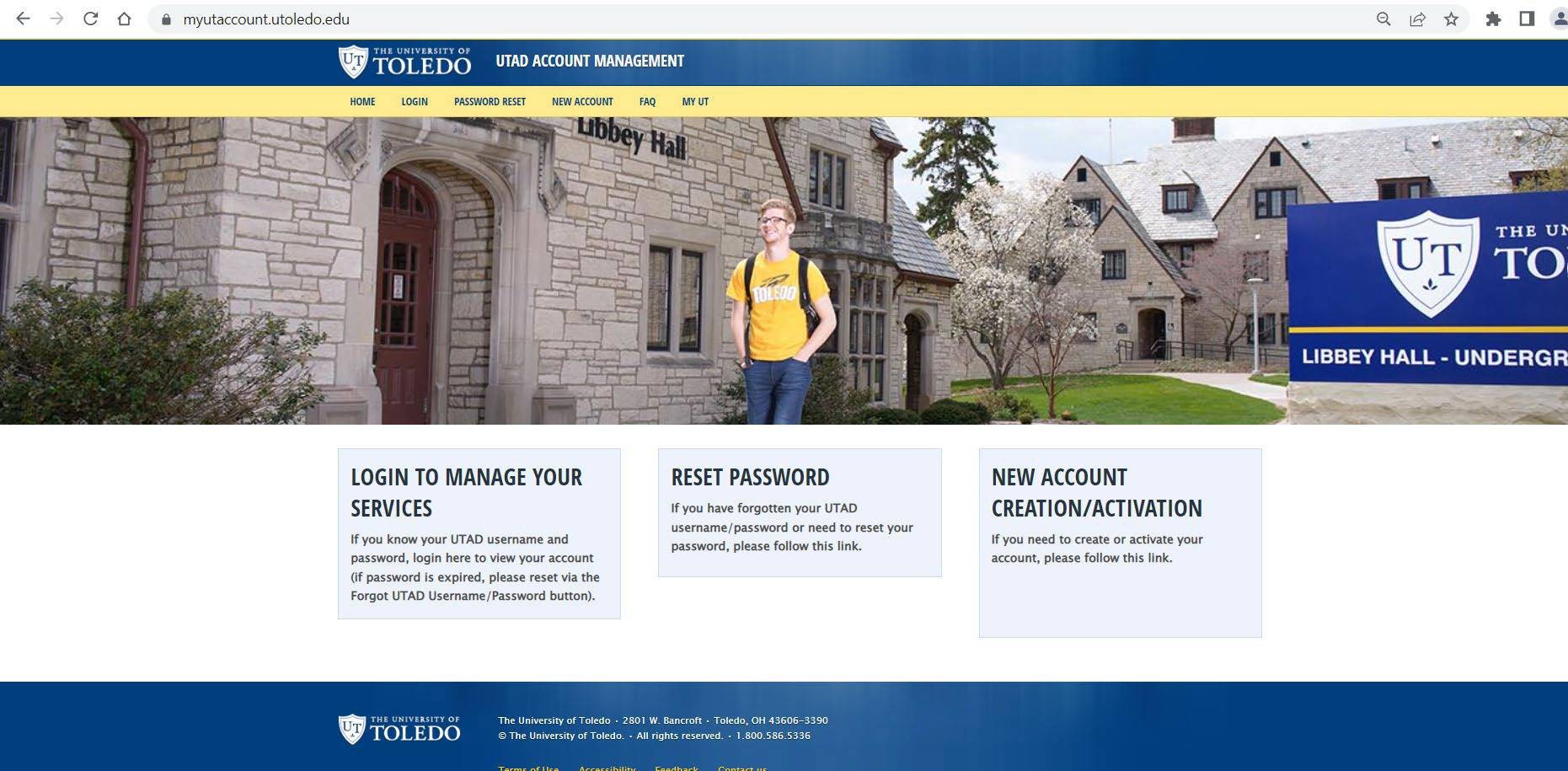
Please read the instructions in the first box below
In the “Reset your Password” box press “Click Here”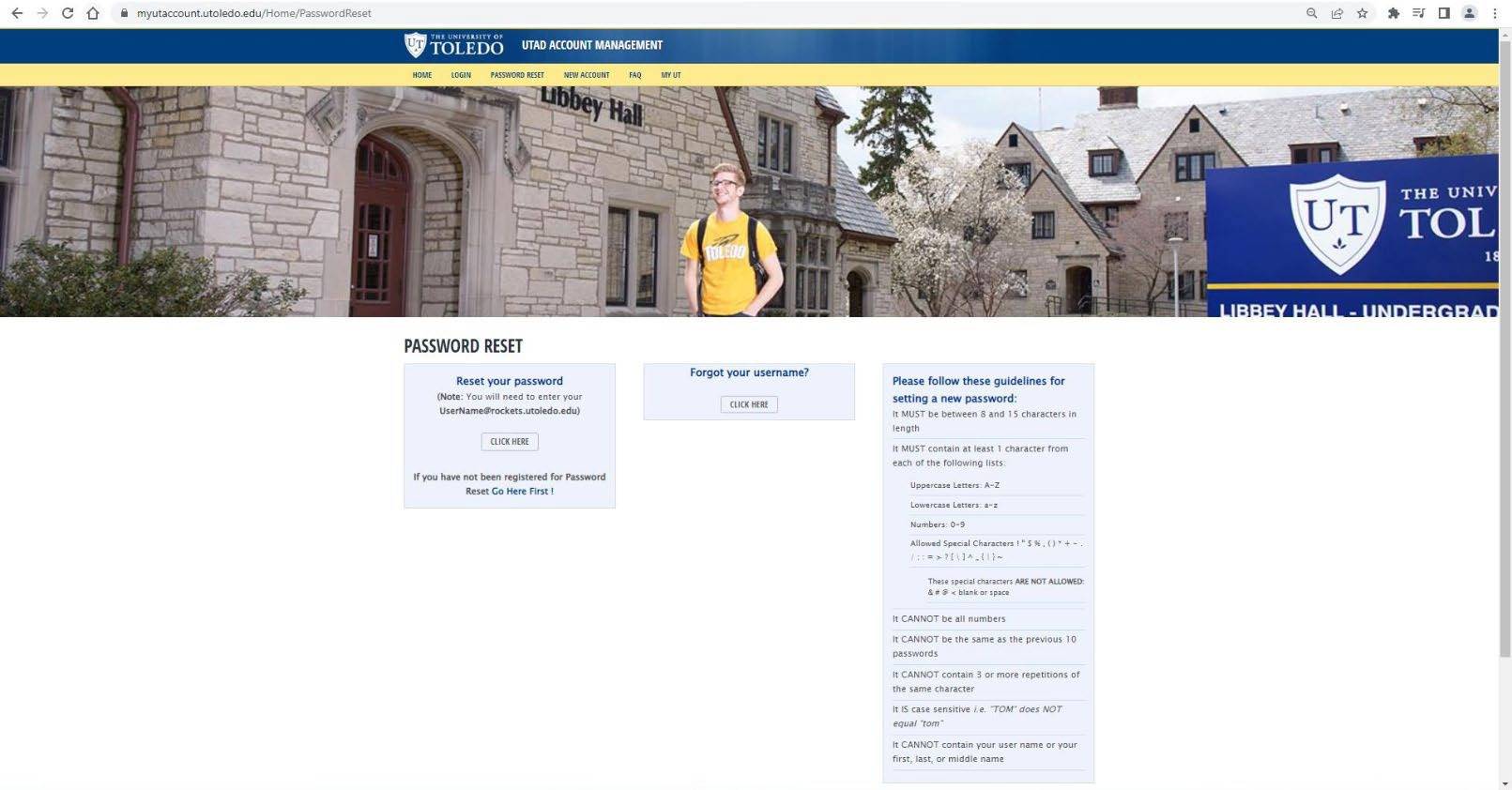
In the “Email or Username” box as shown below, use the following format: Username@rockets.utoledo.edu
In the captcha box, type in the captcha code shown on your screen and press “Next”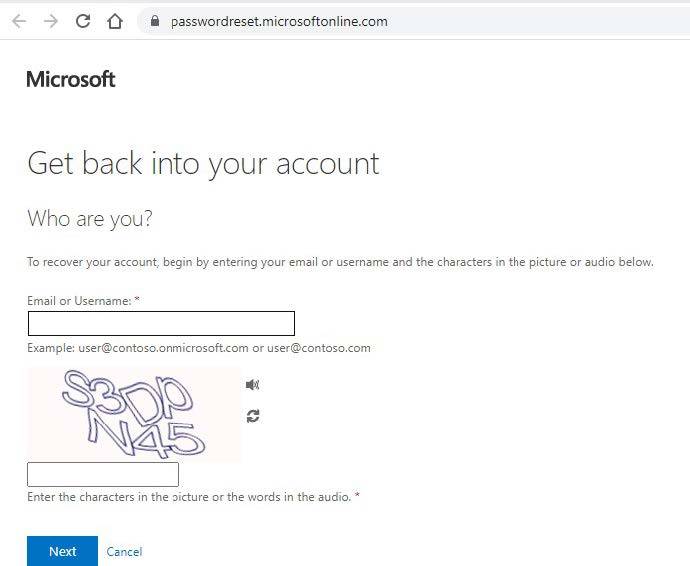
Select one of your chosen MFA methods to authenticate yourself
Once your identity is verified, you will be re-directed to a UT password reset page.
Below are the password requirements: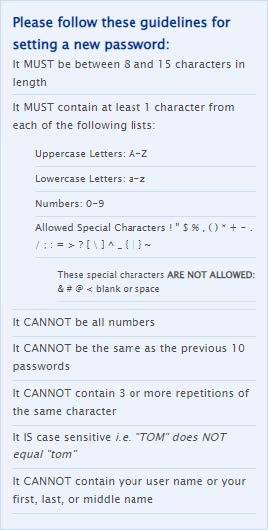
Note: It now has a message that will say "Your password is too guessable if it's too easy."
Type in your new password in both boxes and click “Finish”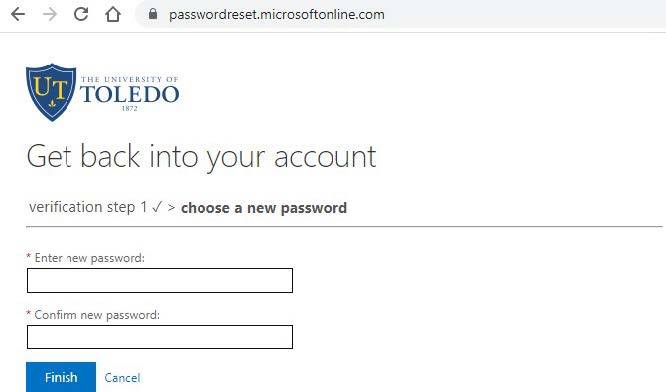
If your password is successfully changed you will see the picture below: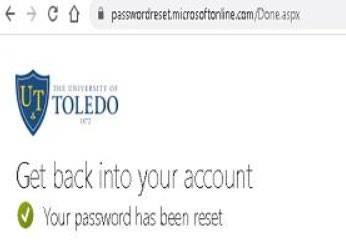
If you run into any errors or issues, please contact the IT HelpDesk at 419-530-2400.
We are open 24/7


