Request Calendar - MAC OS X Outlook Desktop Application
Listed below are step-by-step instructions on how to reserve an animal or procedure room DLAR.
All DLAR Space Reservations Must Be Made in Advance.
How to reserve a room

- Go to Calendar, select New Meeting
- Select date - start time and end time

- Select Scheduling Assistant
![]()
- Select Add Room
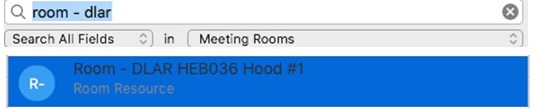
- Type in Room - DLAR, scroll and select the specific room building and number
![]()
- Add to Meeting and hit OK. Your room will be added to your list of attendees.

- Go to the Appointment or Meeting tab
- Select Title or subject and type in the following
- Your PI's Name
![]()
Select Send


