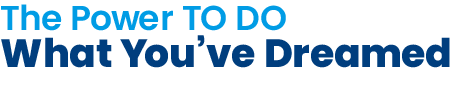Congratulations, 2025 Graduates
We are proud to celebrate the 221 graduating students from the Judith Herb College of Arts, Social Sciences and Education at The University of Toledo's Fall 2025 Commencement. Congratulations on your achievements and go Rockets!
Celebrate CommencementCreativity. Culture. Science. Education.
When you build a career around your core strengths and interests, your future takes the shape of what matters most to you.
Advance social progress. Promote mental well-being. Unleash your creative vision. Inspire the next generation.
Whatever your goals, we’ve got the degree plan and active learning experiences to supercharge your ambition. With expert support from the Judith Herb College of Arts, Social Sciences and Education, you’ll be ready TO DO meaningful work on day one.
Meet Crystal Smith
'24 Media Communication
Crystal was recognized at the Toledo American Advertising Federation's 2025 American Advertising Award for work she did as an intern in University of Toledo’s Office of University Marketing and Communications. The recent UToledo alum is currently pursuing a master's degree in strategic communications and social media,
Read MoreMeet Kayla Kirk
'17, Bachelor of Fine Arts in Sculpture, Art History
Kayla Kirk knew that studying fine art at The University of Toledo would provide her with the experience she needed. Now, less than a decade later, Kayla is bringing that community back a little closer to home by providing a space for others to experience art as she does.
Read More