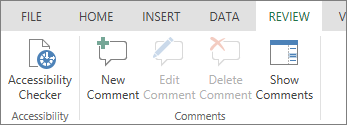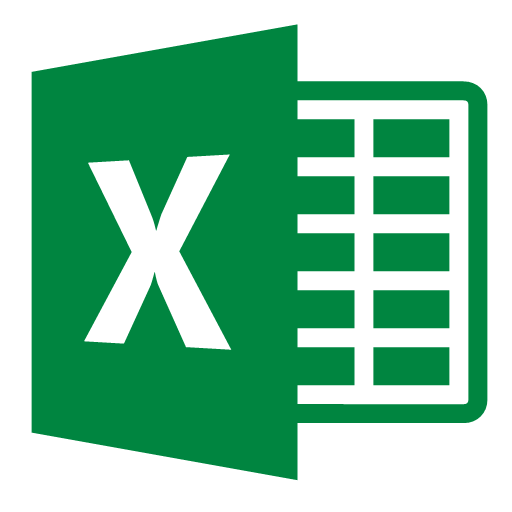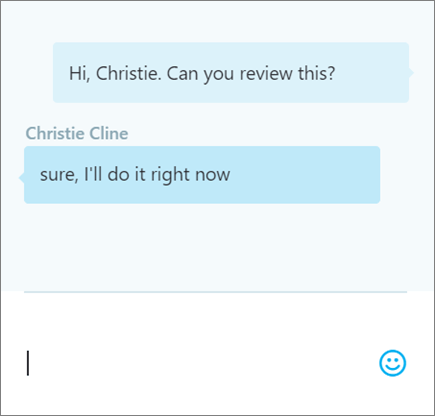Excel Online
With Excel Online running in your web browser, you can:
Share your workbook with others and collaborate on the same file at the same time.
Create a workbook
- Sign in to office365.utoledo.edu, select Excel,
- Open a Recent file, or select one of the templates.
Share your workbook
- Select Share.
- Select who you want to share with from the drop-down. Allow editing is automatically checked. Uncheck this if you only want to give permission to view the file, not edit it. Select Apply.
- Enter the names or email addresses of who to share with.
- Add a message (optional).
- Select Send.
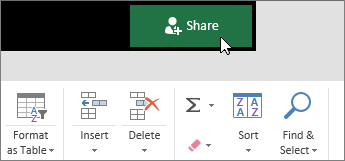
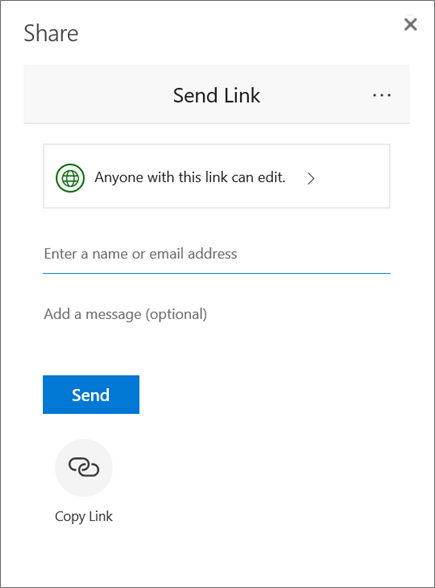
After you share your file, you can work on it at the same time with others.
- For the best experience, work together in Excel Online and see real-time changes.
- Under Share, you will see the names of who else is also editing the file.
- Colored cells will show you exactly where in the document each person is working. Click a color to see who's editing that cell.
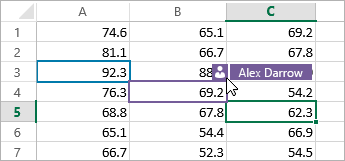
Add, edit, delete, and show comments
- Add a comment – on the Insert or Reviewtab, select Comment, type your comment, and select Post. A little red triangle appears in the corner when a cell has a comment.
- Edit - select Review > Edit Comment.
- Delete – select Delete Comment, or select the in the comment.
- Show - select Review > Show Comments.