DEPARTMENT GUIDELINES FOR BACKGROUND CHECKS
The background check will be initiated by the department’s background originator and the disclosure and authorization completed by the student online. If you or someone in your department needs access to complete background checks, please send your request to gradassist@utoledo.edu.
- Originator will log in to their Intellicorp.net account and select the Candidate Direct link from the tool bar.
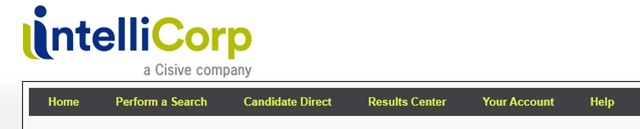
- You will need to determine which invitation option will work best for you to either send out a single invitation or multiple invitations.
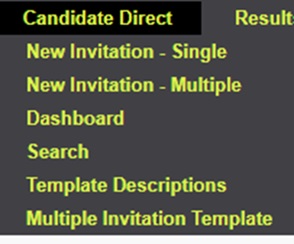
*Please note that for either type the invitation link expires after 30 days
*Students will not be approved to begin working until their background check has been fully submitted.
Single Invitation: This option will allow you to enter each student’s information into the system individually. This option is best if you are only going to run background checks for a small number of students.
Multiple Invitations: The multiple option will allow you to submit a batch of candidates at one time. In order to use this method you will first need to select the Multiple Invitation Template page from the Candidate Direct Dropdown (shown above).
-
-
- Be sure to download a new template anytime you are going to submit a batch. If there are any changes to the template, using an old one will result in errors or delays.
-
- Using the single invitation
- Clicking the single invitation link will automatically open up the form that you will
need to fill out for the student. There are three drop down boxes on the form.
- Permissible Purpose: Please select the Employment option.
- Product Template: Please select the Criminal option.
- Name of Opportunity please select the correct campus the student will be working on.
- Clicking the single invitation link will automatically open up the form that you will
need to fill out for the student. There are three drop down boxes on the form.
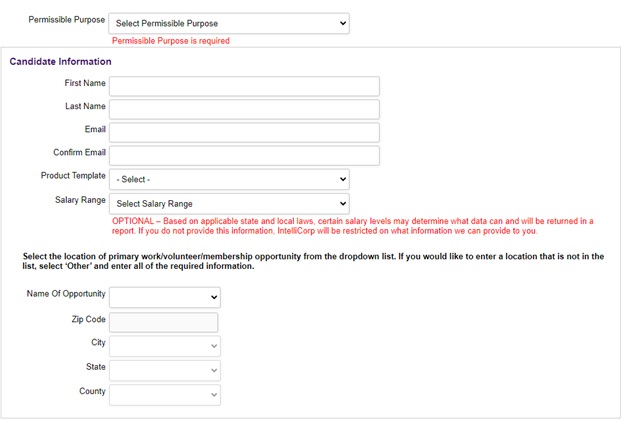
iv. Once you have finished completing this form please click send and the invitation will be sent to the student.
- Using the Multiple Invitation template
- Before clicking the Multiple invitation button, you will need to ensure that you have downloaded and completed the most recent template. Once this is completed and you start the multiple option you will see the following screen
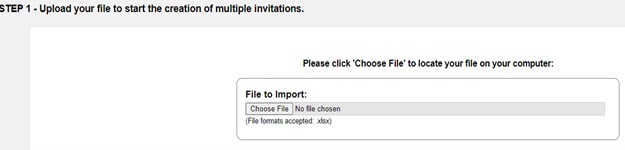
-
- There are 5 steps to this process after you choose your file and click submit you should be able to simply select next on the final four steps.
- Tracking Progress
- Once your invitations have been submitted you will be able to track their progress through your Intellicorp dashboard.
-
-
- The student has 30 days to complete the background check before the link expires.
- Students will receive 1 reminder that their link is about to expire 7 days ahead of the expiration date.
- The originator will also receive weekly notifications regarding incomplete invitations.
-
- Re-activation
- If a link expires, the originator is able to go in and send a new active link to the student.


