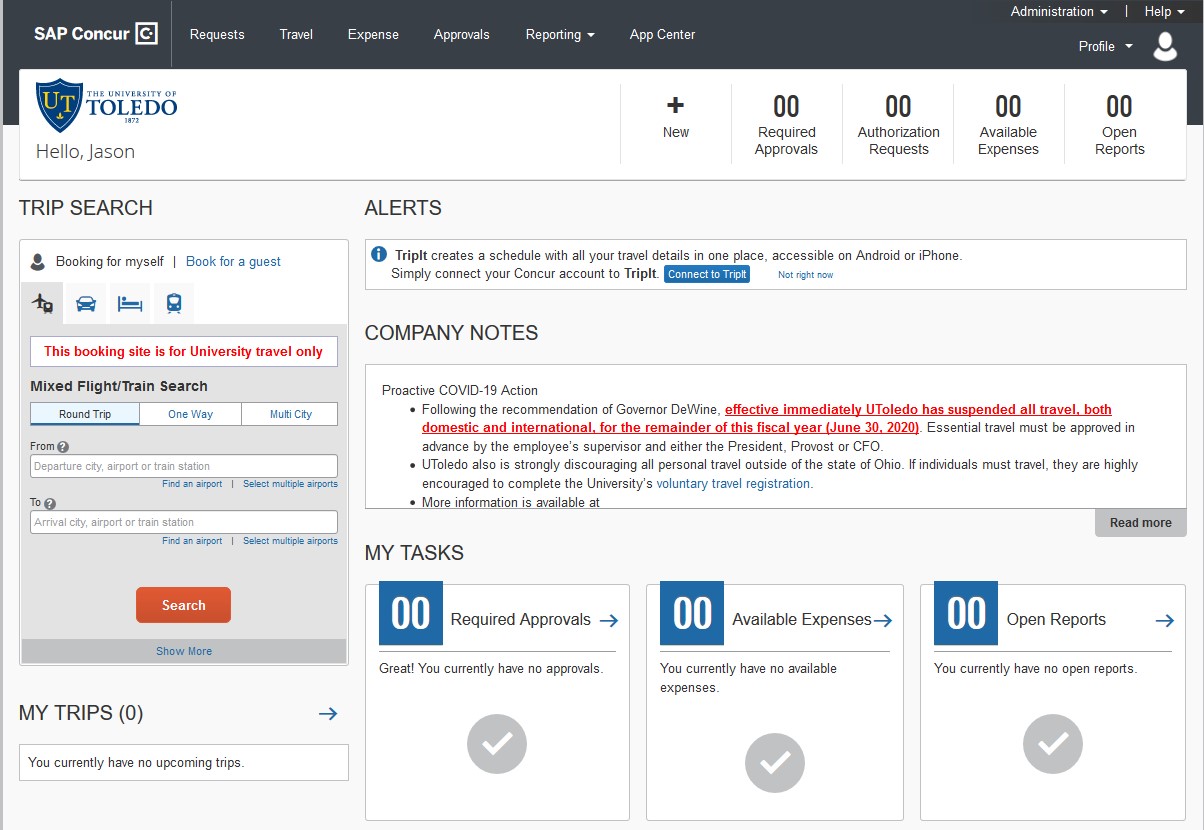Basic Navigation
Access Concur
All faculty, staff, and student employees will automatically have a Concur profile created upon hire. If an account is needed for a student non-employee, a New User Request must be submitted first.
When signing in for the first time, it is recommended to use a full browser on a desktop computer or laptop. If site functionality appears to be an issue, try upgrading your browser to the latest version.
-
- Navigate to UT SSO Concur Login.
- Login using your UTAD and password.
Concur Homepage: this includes company-specific information, alerts, access to trip search, and a brief overview of tasks that are open/available.
-
- Request Tab: manage existing/active requests, view previous requests, or create a new report in this tab.
- Travel Tab: used for booking travel, reviewing all trips, and tools that aid in the travel process.
- Expense Tab: manage existing/active reports, view available expenses and receipts, view previous reports, or create a new report in this tab.
- Profile: access profile settings and sign out.
- Help: access training documents and general help guides. (Click first drop down menu option – “Training”)
Note: You can click on the SAP Concur logo (upper left corner) to return to the homepage from any other areas in the site.
Additional Resources: