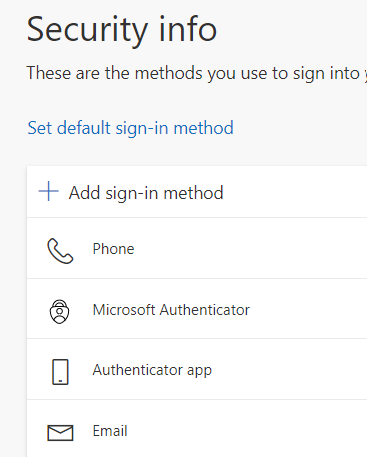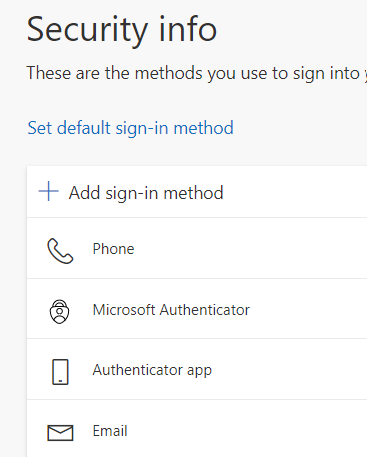MFA MFA Instructions VPN Frequently Asked Questions
Yubikey Instructions
Supported YubiKey Models
The University of Toledo supports YubiKey 5 Series and YubiKey 5 FIPS Series hardware keys. While other YubiKey or hardware keys may work with Azure MFA, we can only offer support for the YubiKey 5 keys at this time.
The University of Toledo supports YubiKey 5 Series and YubiKey 5 FIPS Series hardware keys. While other YubiKey or hardware keys may work with Azure MFA, we can only offer support for the YubiKey 5 keys at this time.
Getting Started
If you are installing the YubiKey authentication app on a UT device, go to the UT Software Center to download the application.
If you are installing the YubiKey authentication app on a personal device, you can go directly to the Yubicon website for the download application.
If you are installing the YubiKey authentication app on a UT device, go to the UT Software Center to download the application.
If you are installing the YubiKey authentication app on a personal device, you can go directly to the Yubicon website for the download application.
Register Your YubiKey
Insert your YubiKey into your device
Once you installed the YubiKey authenticator, open the YubiKey Authenticator App.
Click on the image in the right hand corner that looks like a key.
Add account (Keep this window open and proceed to the Microsoft Instructions to register your YubiKey.
Insert your YubiKey into your device
Once you installed the YubiKey authenticator, open the YubiKey Authenticator App.
Click on the image in the right hand corner that looks like a key.
Add account (Keep this window open and proceed to the Microsoft Instructions to register your YubiKey.
1. Open a browser window and navigate to your Microsoft account information https://myprofile.microsoft.com.
2. Sign in to your account.
3. Select Security Info in the menu to the left of the screen.
2. Sign in to your account.
3. Select Security Info in the menu to the left of the screen.
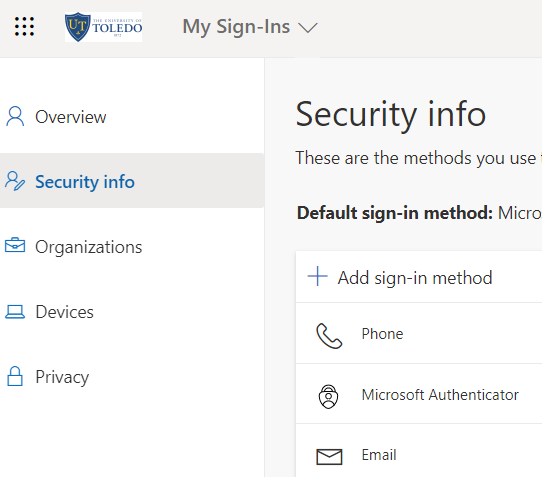
4. Select add sign-in method
5. Select Authenticator App
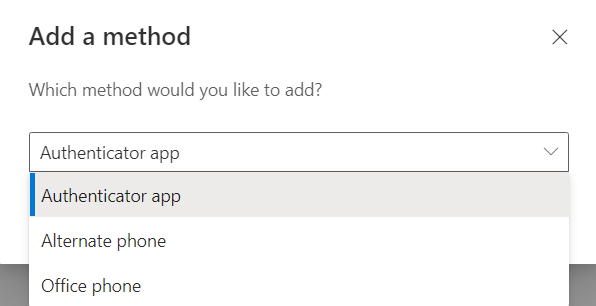
5. Select Authenticator App
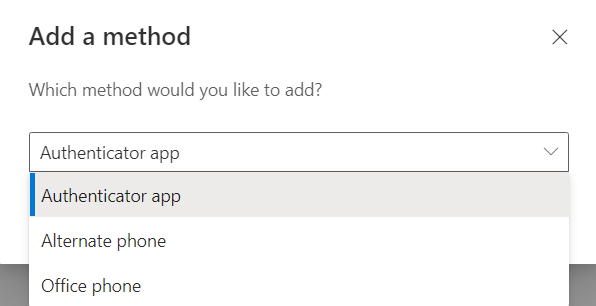
6. Select I want to use a different authenticator app
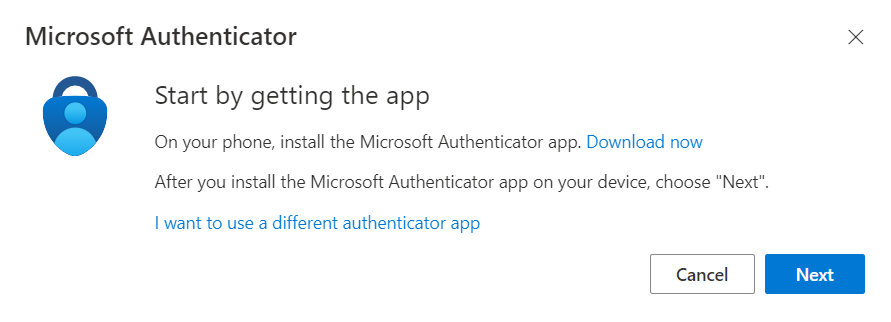
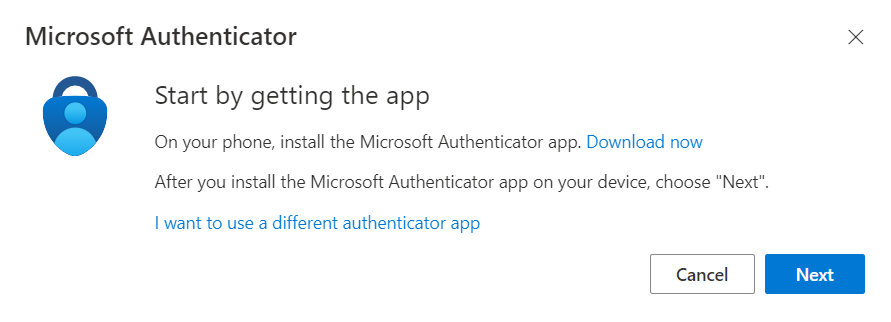
7. Click next
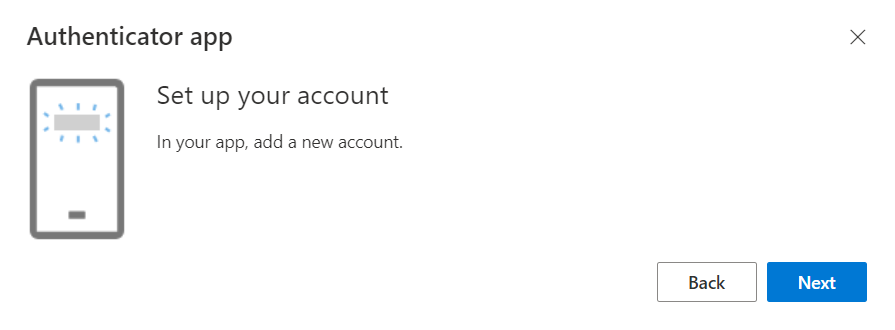
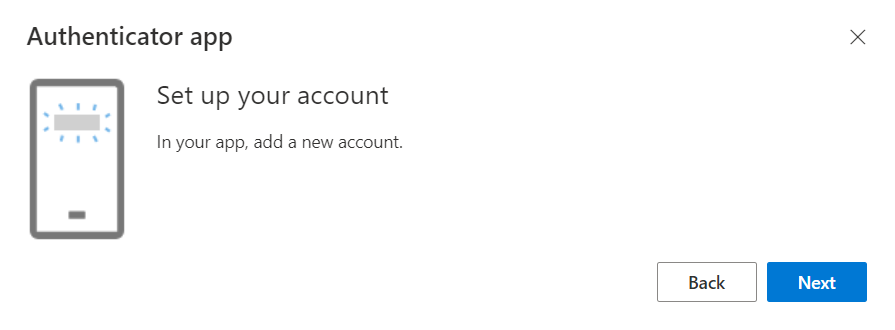
8. Click on can't scan image under the QR code
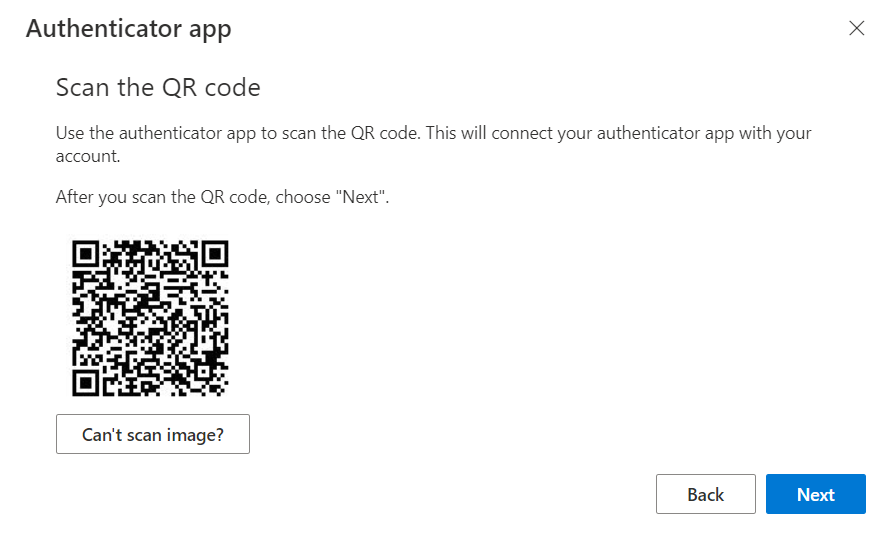
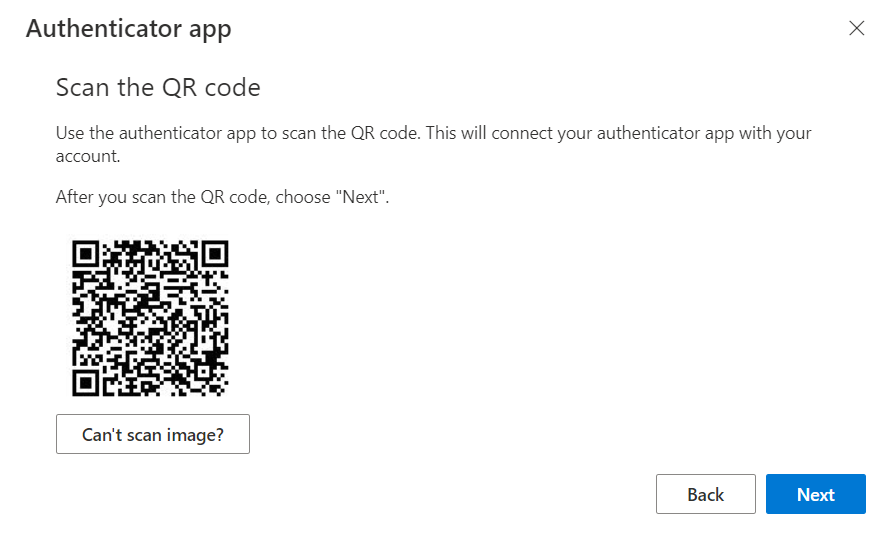
9. You will copy the Account Name and the Secret Key to your Yubico Authenticator screen that you left open at the beginning of the instructions. Click on the images that
look like papers and copy them into the boxes on the Yubico Authenticator Screen. Once you add them, click save at the top.
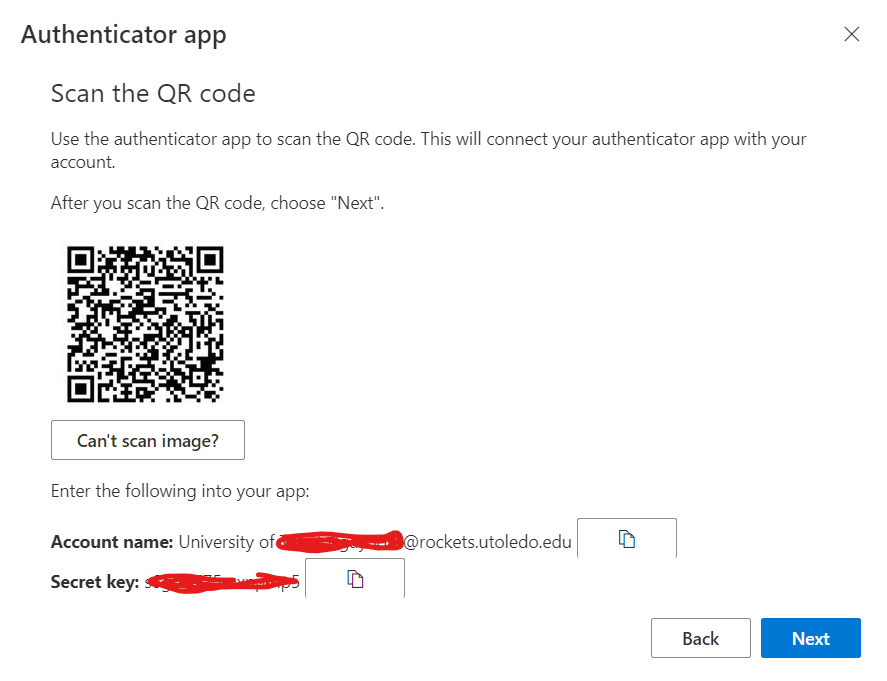
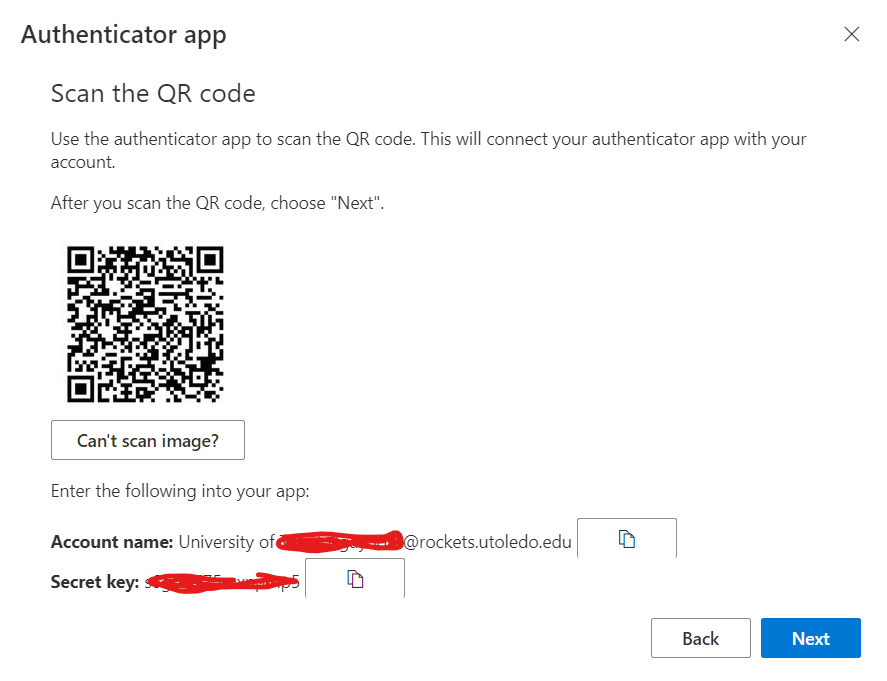
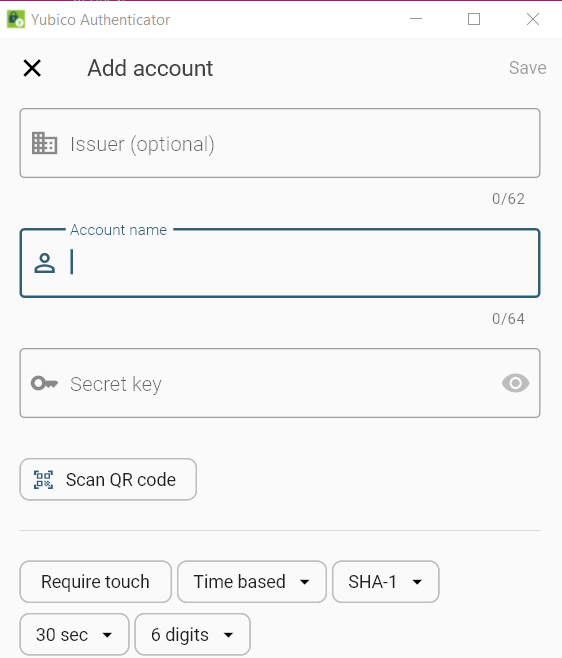
10. From the Microsoft Authenticator screen, click next. You will enter the code from
the Yubico Authenticator Screen into the Microsoft Authenticator screen and click next.
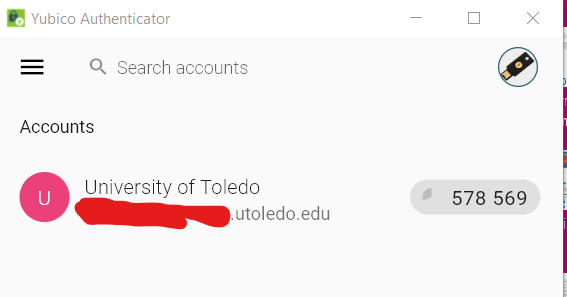
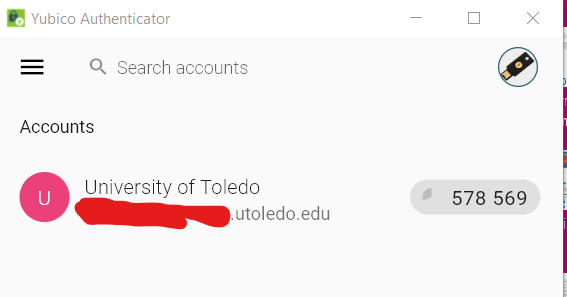
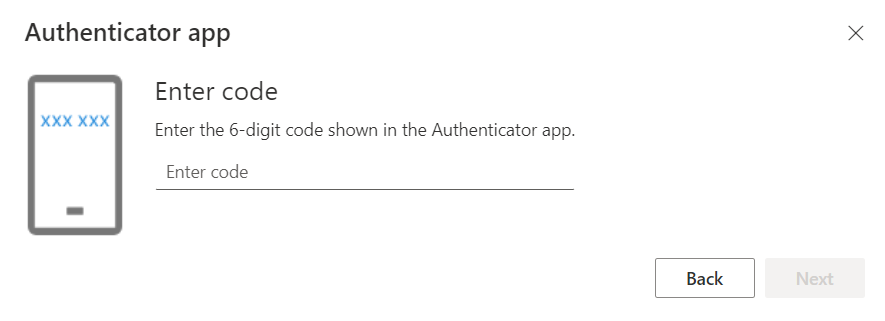
11. You have successfully registered your YubiKey to your Microsoft account. You can
see that the authenticator app has been added to the list. Make sure to click on
the authenticator app and set it as your defaut sign-in method.