IROCKET INSTRUCTIONS FOR H-1B Second Approvers
Department Hiring Authority
We ask that the Department Hiring Authority review all forms in the process for sponsoring an H-1B beneficiary. Once the Department Contact completes all the forms, the Hiring Authority will receive an email from CISP giving them a link that provides a temporary login to iRocket Portal so that they can review and approve the e-form. For explanations of each form, return to the Department Contact User Guide section.
For Department Hiring Authorities who also act as the Department User, you do not need to review the forms if you are the one to fill them out. You will have the opportunity to submit the forms directly to CISP. At the end of the Departmental Obligations Attestation, you will be asked to enter the name and email of the Department Hiring Authority. Please enter your own name and email. You will receive the email to sign this form once the Export Control Compliance Analyst approves the Deemed Export Certification form.
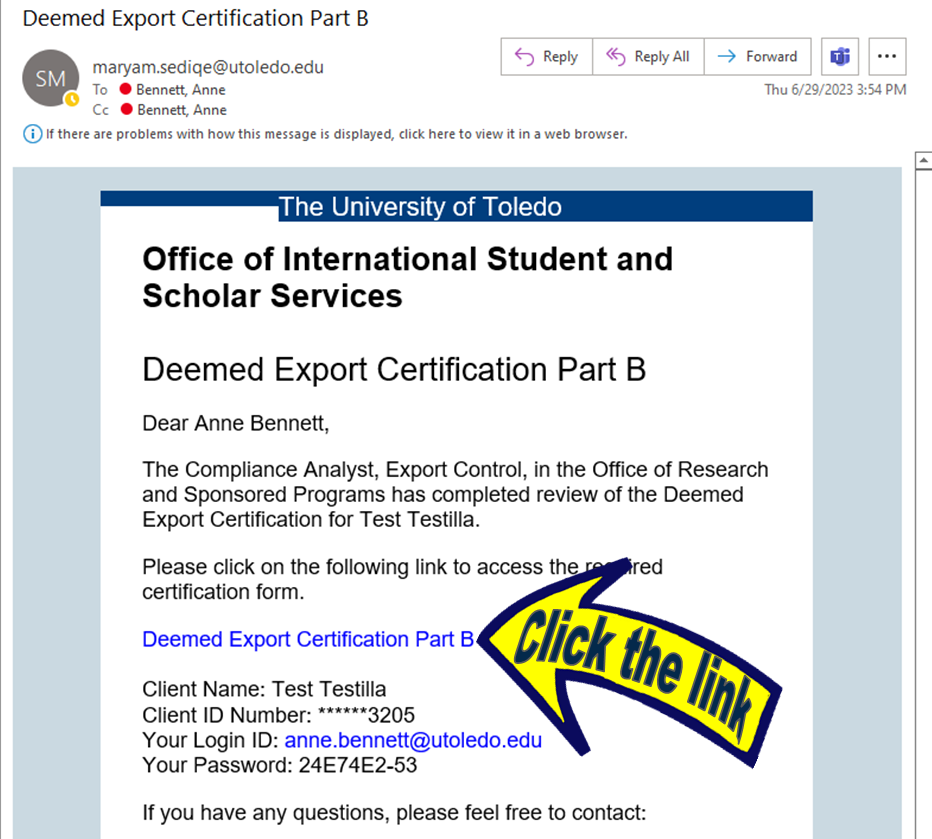
1. The email you receive will come on an OISSS email template from Maryam.Sediqe@UToledo.edu and contains the following information:
a. Title of the e-form
b. A short explanation of the process
c. A link to the e-form.
d. The name of the H-1B Beneficiary
e. Login information (in case the link is not working)
2. Click the link to access the e-form.
![]() 3. On the login page, click the outlined Login button.
3. On the login page, click the outlined Login button.
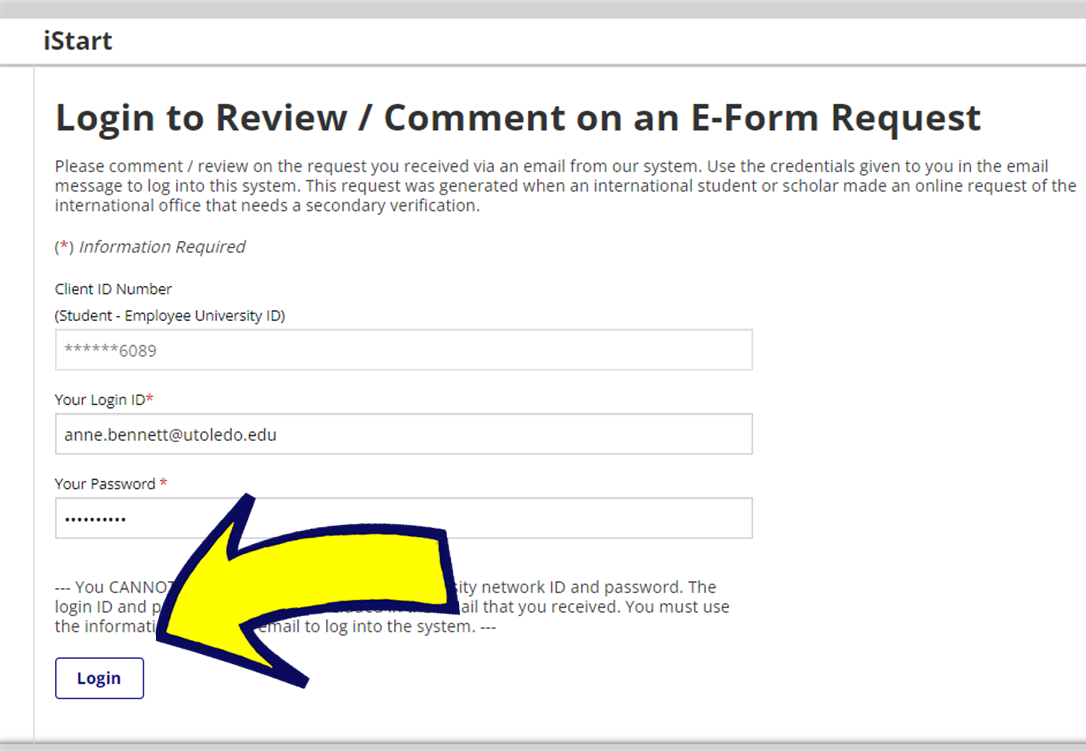 (If the login information is not automatically populated, it means that the e-form
has already been approved. If this seems to be inaccurate, contact Anne.Bennett@UToledo.edu or 419-530-4235.)
(If the login information is not automatically populated, it means that the e-form
has already been approved. If this seems to be inaccurate, contact Anne.Bennett@UToledo.edu or 419-530-4235.)
4. The approval page will open in the next screen.
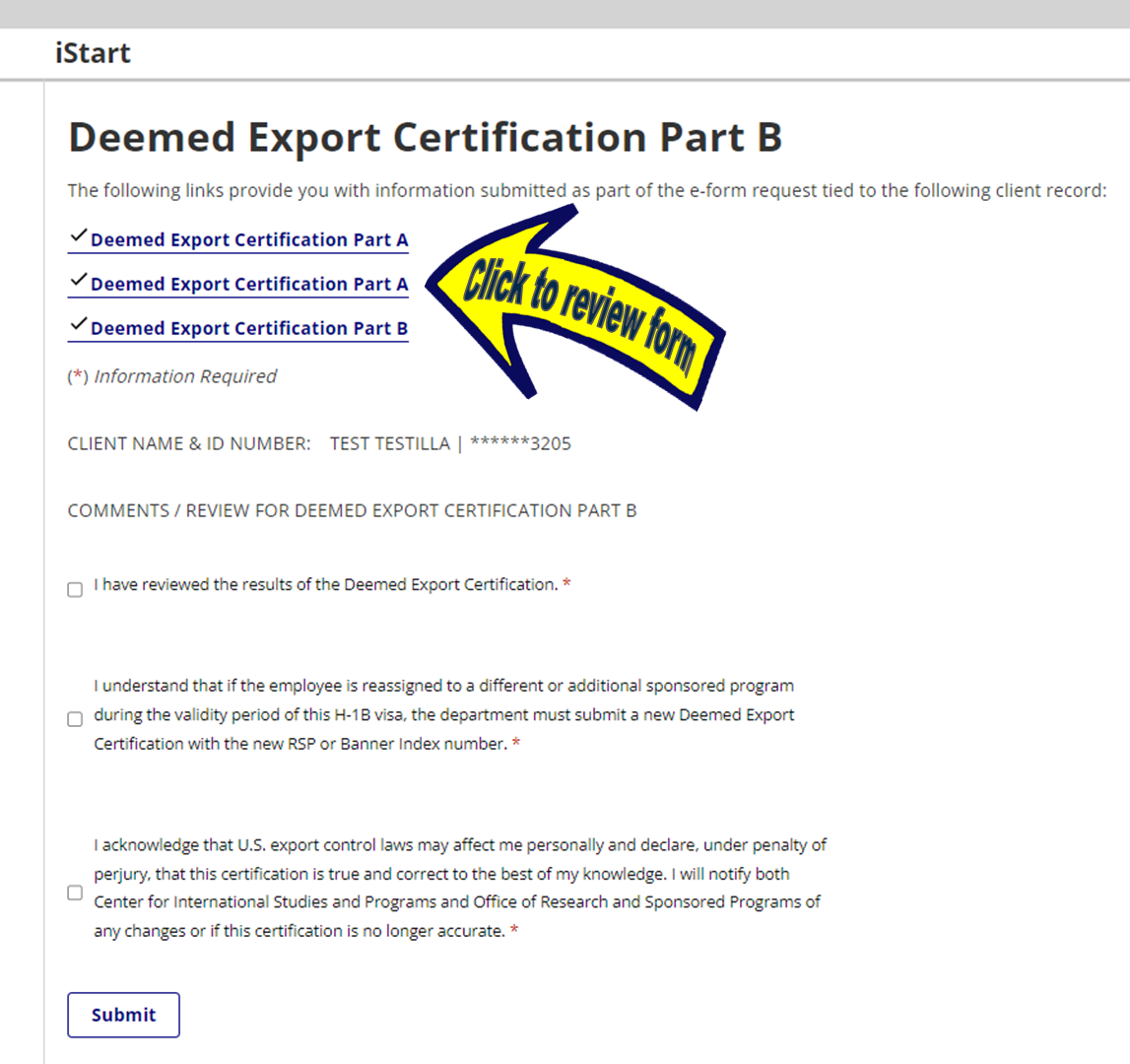
5. The e-forms that need review will be at the top of the screen. Click the links to review each form. (If there is more than one version of a form, the newest version will be last.)
6. Review the information on the e-form.
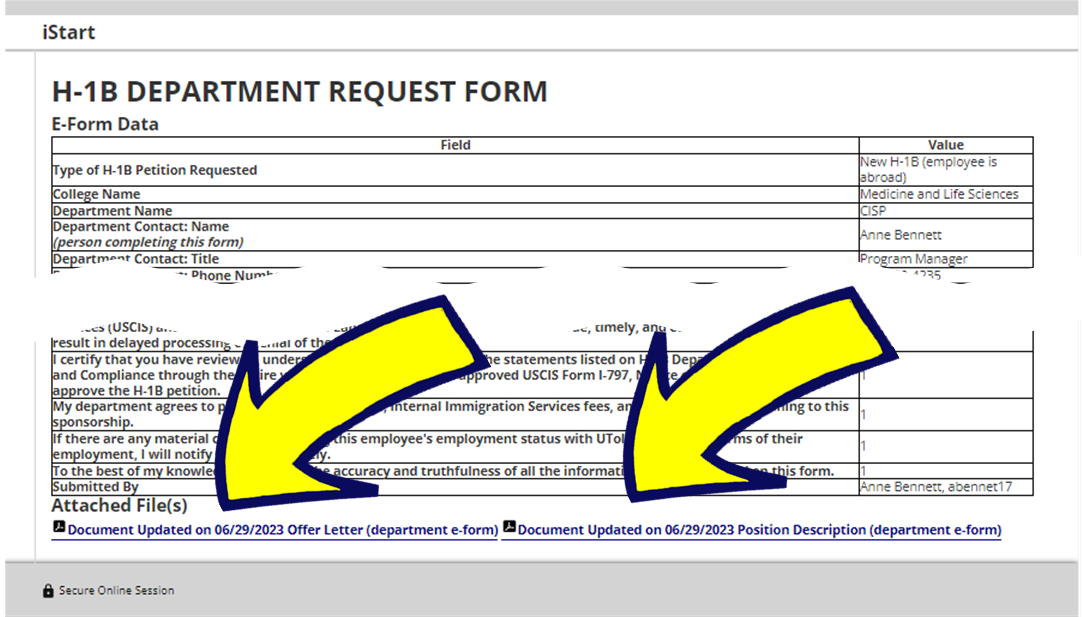 7. If there are uploads associated with the form, the uploads can be reviewed by clicking
the links below “Attached Files” at the bottom of the form.
7. If there are uploads associated with the form, the uploads can be reviewed by clicking
the links below “Attached Files” at the bottom of the form.
8. After reviewing the e-form and attached files, close the e-form tab and attached
files tabs and go back to the approval page.
9. Check the appropriate boxes. If the e-form needs modification, check “No” under
“Do you approve this request?” and explain what needs to be changed.
10. Once the form is approved by the Department Hiring Authority, CISP will review
it and approve or return it to the Department Contact as needed.
Other Second Approvers (Export Control)
Once the Department Contact completes a form that requires a Second Approver, the Second Approver will receive an email from Maryam with a link that provides a temporary login to iRocket Portal so that you can review and approve the e-form. For explanations of each form, return to the Department Contact User Guide section. Currently, Deemed Export Certification is the only H-1B e-form that requires a Second Approver who is not the Department Hiring Authority.
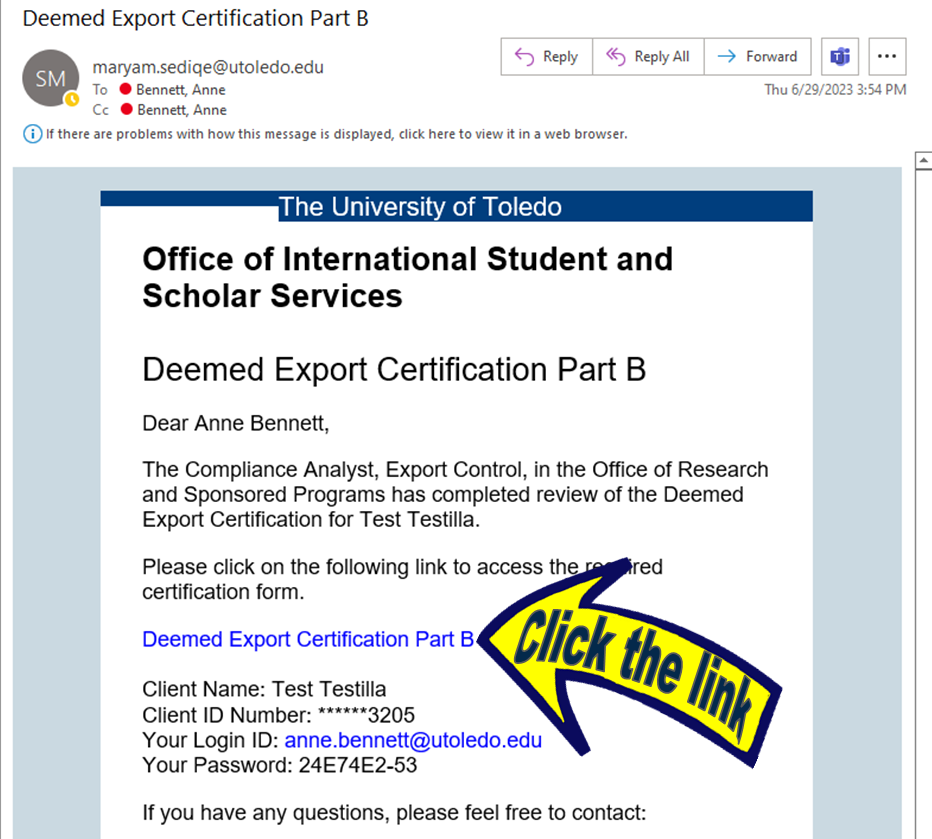
1. The email you receive will come on an OISSS email template from Maryam.Sediqe@UToledo.edu and contains the following information:
a. Title of the e-form
b. A short explanation of the process
c. A link to the e-form.
d. The name of the H-1B Beneficiary
e. Login information (Which should not be needed as this information is automatically
populated once the link is clicked.)
2. Click the link to access the e-form.
![]() 3. On the login page, click the outlined Login button.
3. On the login page, click the outlined Login button.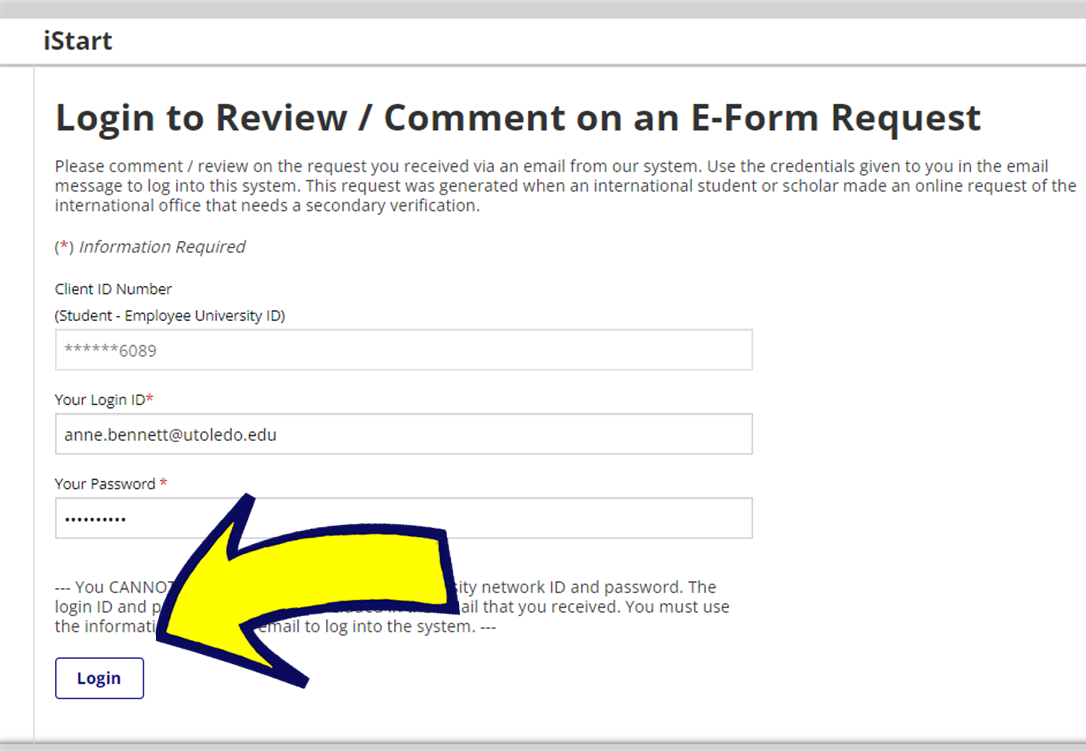
(If the login information is not automatically populated, it might mean that the e-form has already been approved. If this seems to be inaccurate, contact Anne.Bennett@UToledo.edu or 419-530-4235.)
4. The approval page will open in the next screen.
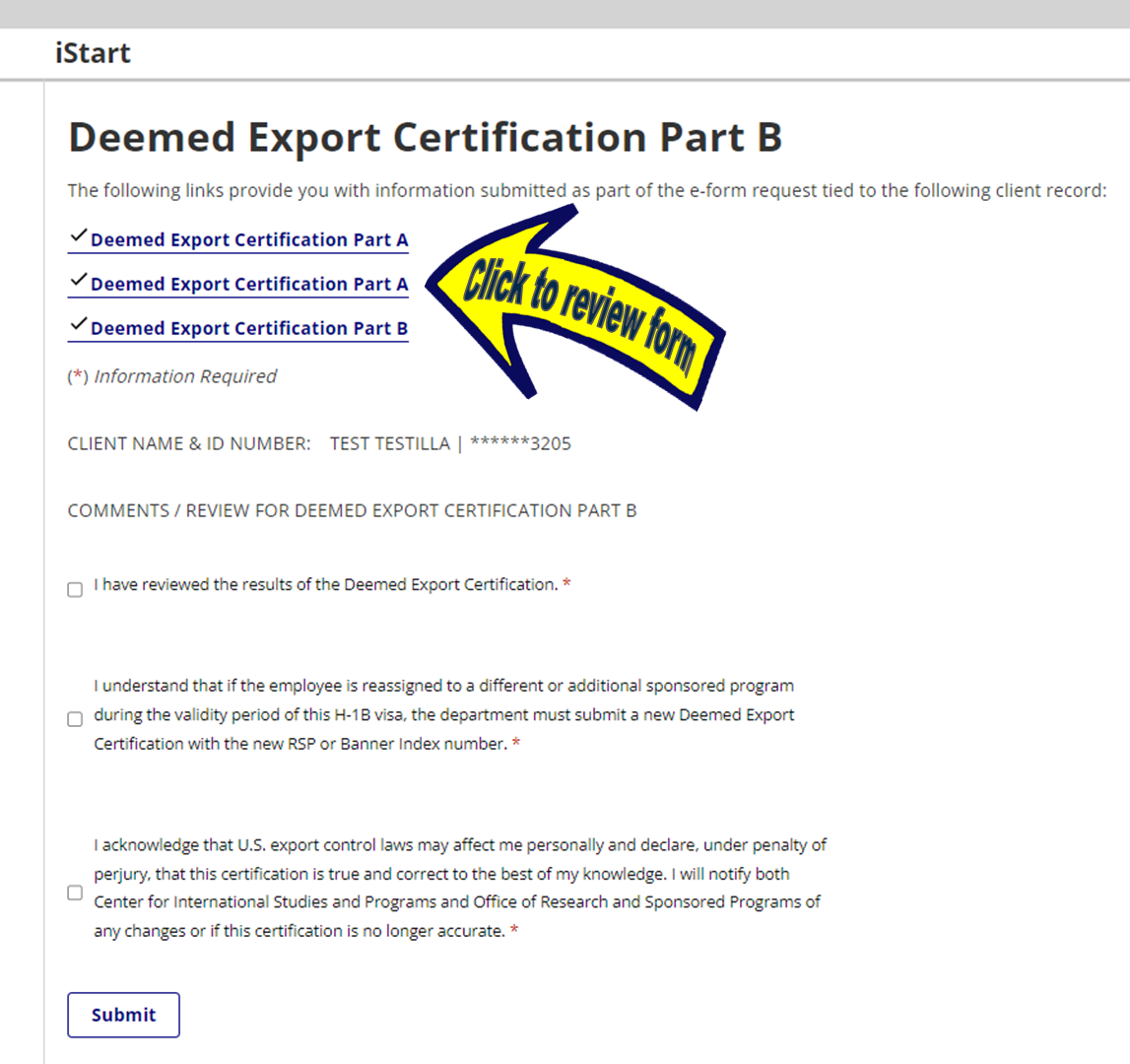
5. The e-form that needs review will be at the top of the screen. Click the link to review the form. (If there is more than one version of a form, the newest version will be last.)
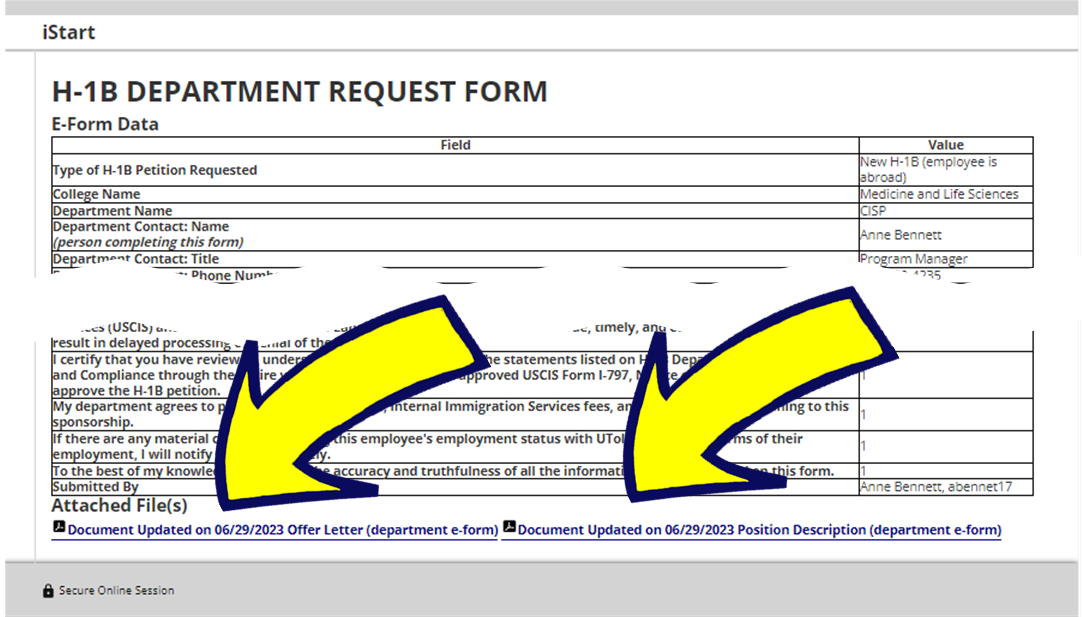 6. Review the information on the e-form.
6. Review the information on the e-form.
7. If there are uploads associated with the form, the uploads can be reviewed by clicking
the links below “Attached Files” at the bottom of the form.
8. After reviewing the e-form and attached files, close the e-form tab and attached
files tabs and go back to the approval page.
9. Check the appropriate boxes. If the e-form needs modification, check “No” under
“Do you approve this request?” and explain what needs to be changed.
10. Once the form is approved by the Second Approver, CISP will review it and approve
or return it to the Department Contact as needed.
Return to iRocket User Guide Main Page.


