Upload Documents
The Upload Documents E-Form is for uploading a single or multiple documents requested by CISP. Examples include an updated CV/Resume, most current pay stubs, Employment Authorization Document, and Permanent Residency Card. To upload your most current I-94 (after recent travel), use the Upload I-94 e-form.
All documents required for the submission of an H-1B petition should be uploaded during the submission of the H-1B Employee e-forms. If you are asked to provide more documentation after you've submitted these e-forms, please upload them in Upload Documents e-form.
If you have more than one of a certain item (for example, you were asked to upload the most recent 3 months of paystubs), you must combine all the documents into one before submitting. If you are unable to combine the documents, you can upload one document and submit the Upload Documents Form each time you submit an item.
In this e-form, you have the option to upload the following:
Most Common Requests:
-
Pay Stubs
-
Resume/Curriculum Vitae
Personal Items:
-
U.S.-Issued Driver License
-
Diploma/Degree Certificate
Immigration-Related Items:
-
Passport Biographic Page and extension pages
-
U.S. Entry/Departure stamps passport pages
-
I-140 Approval Notice
-
Visas
-
I-20s
-
EAD
-
DS-2019
-
I-612 Approval
-
I-797 H-1B Approval Notice
-
I-797 I-140 Receipt/Approval Notice
-
Supporting documents for other statuses (e.g., TN, O-1, H-4, L-1)
Medical Doctors Only:
-
USMLE Steps 1, 2, and 3
-
ECFMG Certificate
-
Medical License
-
Residency and/or Fellowship Completion Certificates
Other Files (For anything not on the list above)
Once uploaded, the files are identified in iRocket by the title under which you submitted it. This means that if you try to submit a file in the wrong category, we will not see that you uploaded the requested file. (In other words, please do not upload a pay stub in the visa category.)
To upload your items, follow these steps:
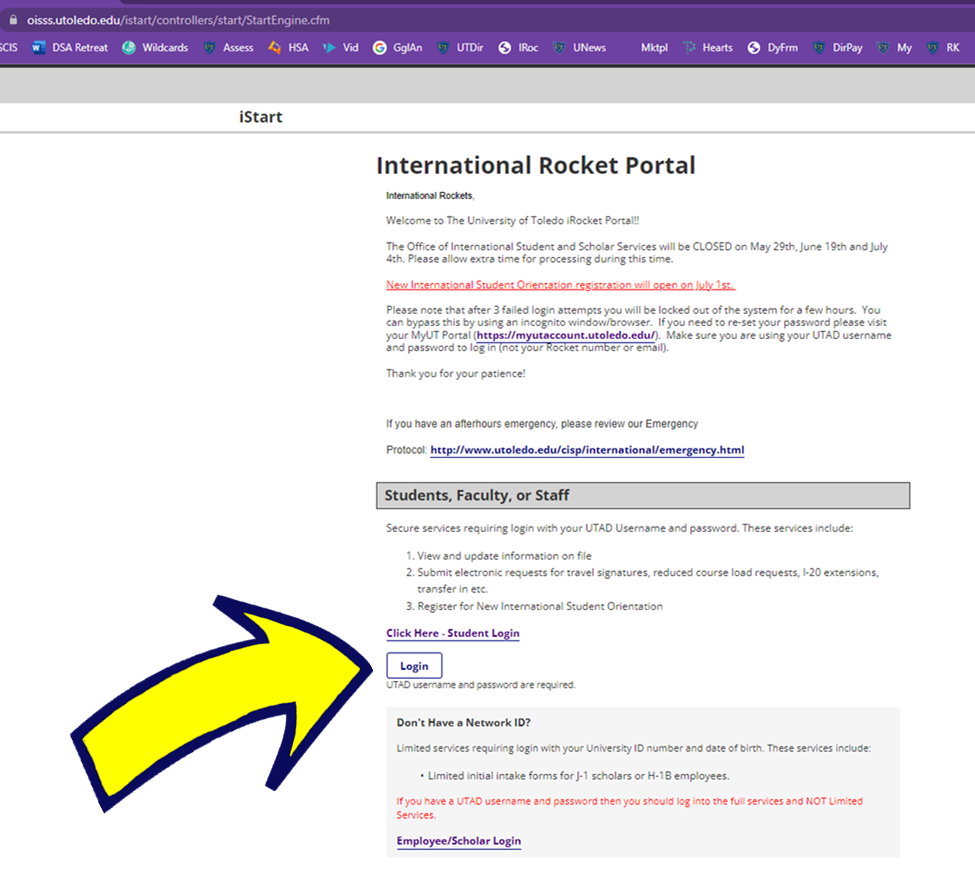
1. Files should have the following:
-
- less than 10MB
- File extension pdf, jpg, png, or bmp.
- File names include only English letters and numbers.
To scan documents with your phone, consult directions for Androids and iPhones.
2. Using your UTAD username and password, log into iRocket.
3. Click H-1B Employee Services on the left menu.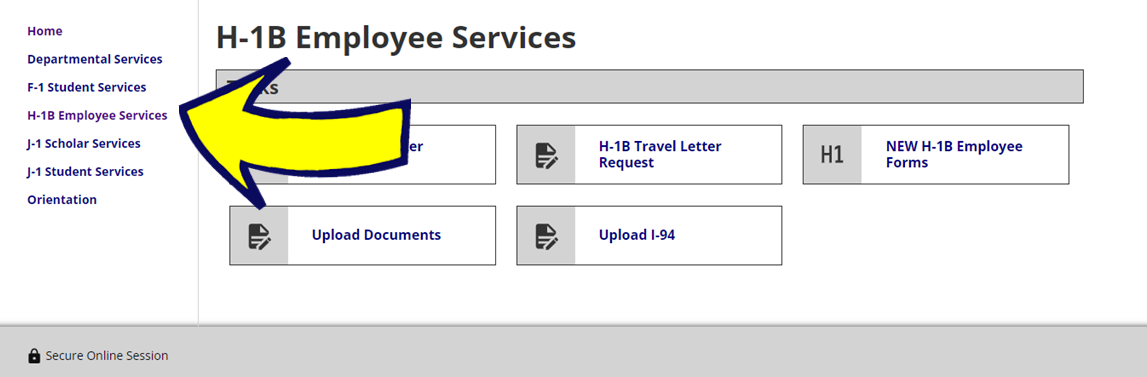
4. Under Tasks, click Upload Documents.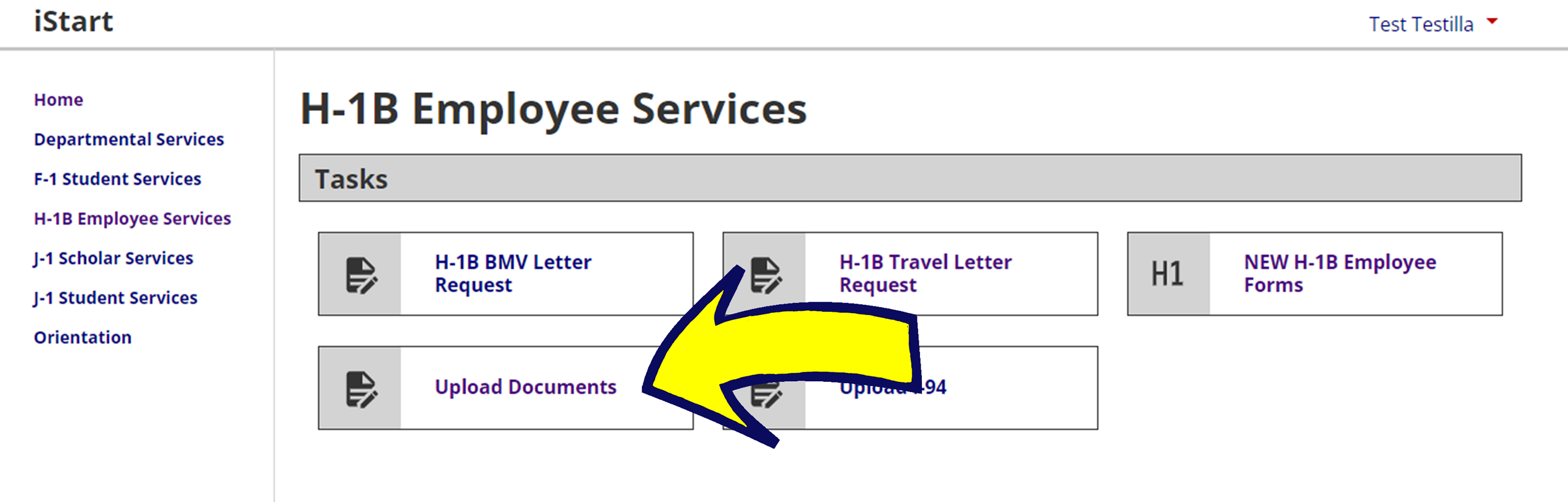
5. You may upload several documents in this e-form. Scroll to find the correct category and upload your file.
6. Click SUBMIT.
7. You will receive an email that you submitted the form. Maryam and Anne also receive this email, so there is no need to email us that you submitted the form.
8. We will review the files and let you know if we need anything else.
If you have questions, please contact Anne.Bennett@UToledo.edu or Maryam.Sediqe@UToledo.edu.
Upload Form I-94
Every time you travel outside the U.S. during your H-1B status, you will receive an I-94 upon your re-entry. We ask that you provide that I-94 to us for our records as soon as you return. Retrieve your I-94 from Customs and Border Patrol's I-94 Website.
To upload your I-94, follow these steps:
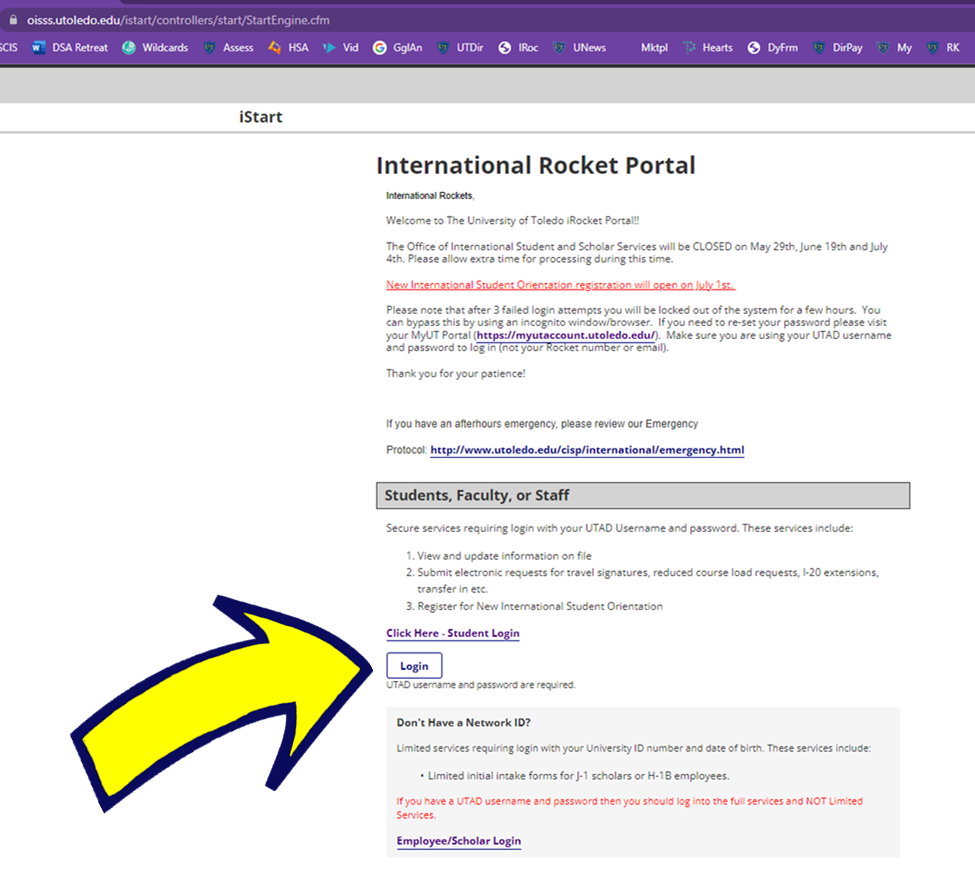
1. Files should have the following:
-
- less than 10MB
- File extension pdf, jpg, png, or bmp.
- File names include only English letters and numbers.
To scan documents with your phone, consult directions for Androids and iPhones.
2. Using your UTAD username and password, log into iRocket.
3. Click H-1B Employee Services on the left menu.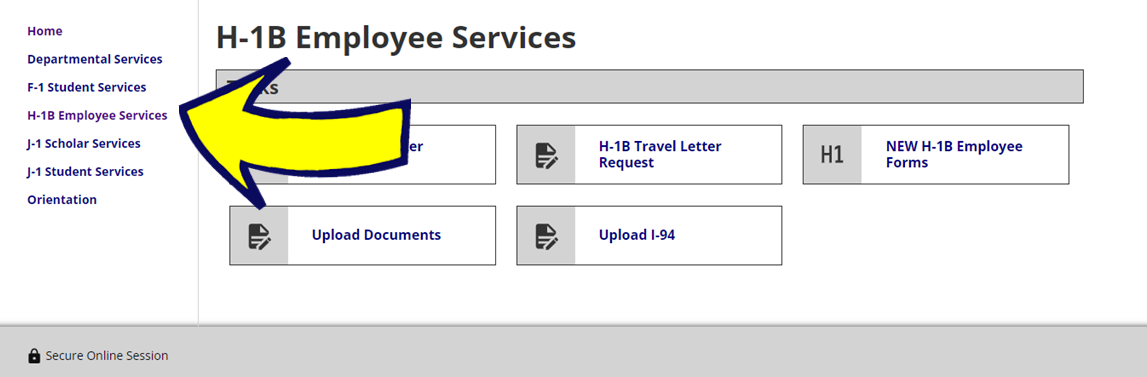
4. Under Tasks, click Upload I-94.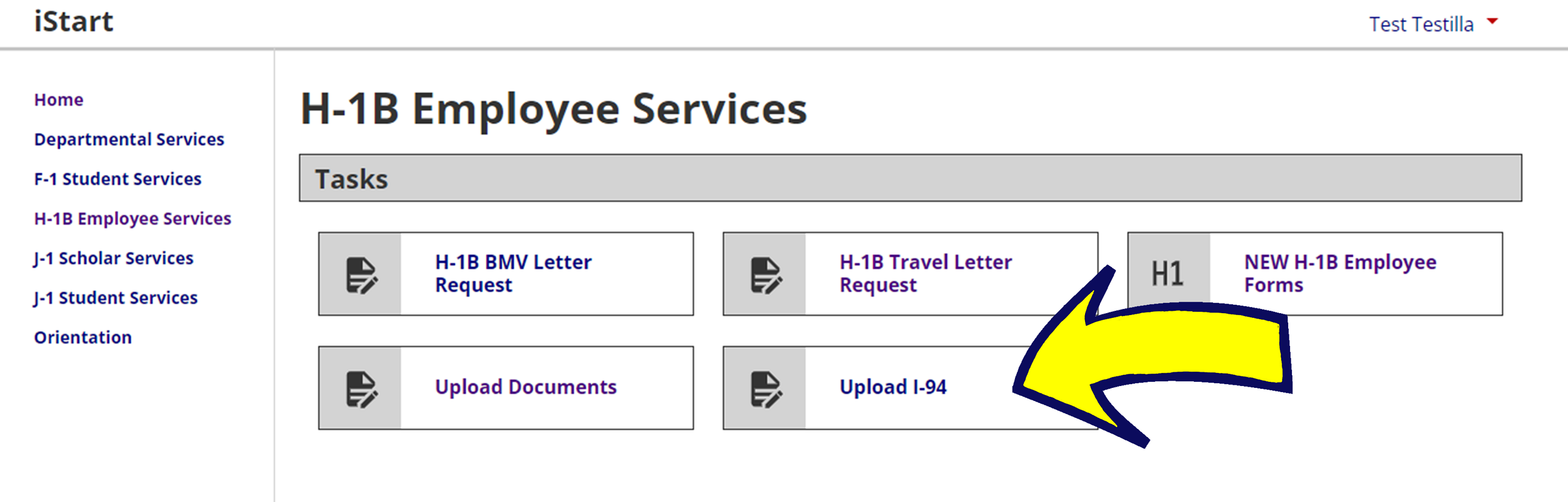
5. Upload the I-94 and click SUBMIT.
6. You will receive an email that you submitted the form. Maryam and Anne also receive this email, so there is no need to email us that you submitted the form.
7. We will review the I-94 for and let you know if you need to do anything else.
You can find more information on Traveling During H-1B Status on our Travelling Outside the U.S. During H-1B webpage
Return to iRocket User Guide Main Page.


