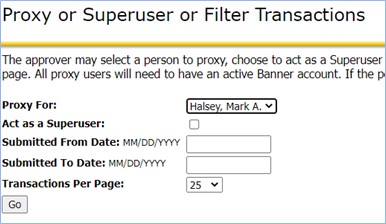ePAF Approver
Approver-An Employee whom has received the EPAF and has been assigned to review the document and then make the appropriate action of Approving, Returning for Correction, to Disapproving the EPAF
Requesting Access
- Form Link
- Enter your information:
- Rocket #
- First Name
- Last Name
- UTAD Username
- Request (1 request for each of type of access)
- Originator
- Approver
- Click Next
- What access do you need?
- Student-Mgmt or Change Supervisor (Staff)—should be a Manager
- Students-Exec—should be an Executive
- GA’s-Dept Chair—Should be the Department Chair
- GA’s-Dean/Business Manager—Should be the Dean/Business Manager Designee
- PI (Principal Investigator— Should be the Principal Investigator via UT policy)
- Grants Acct—ONLY those in Grants Dept or Grants Analyst
- Budget—ONLY Controllers Only Org #106250
- Do you want an email receipt of your responses? If yes, then check the box
- Click Submit
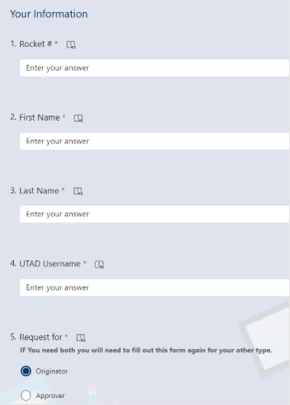
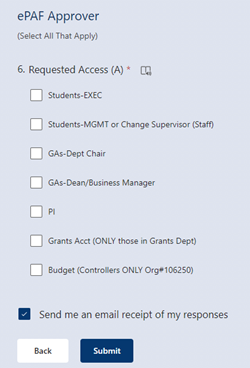
approving an ePAF Summary
- You will receive an email that you have an EPAF that needs your approval.
- Click the link “Please click here…”
- See heading How to Approve
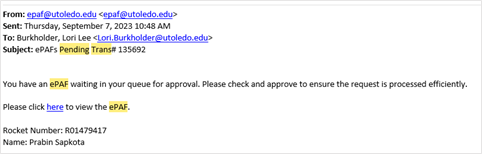
- If you don’t see the email then follow the next step
Approving the EPAF
-
- Log in to Personnel Action (utoledo.edu): https://bannerepaf.utoledo.edu/
- Click on Approver Summary

Sign in with your organization account
-
- User name
- Password
- Click “Sign in”
.
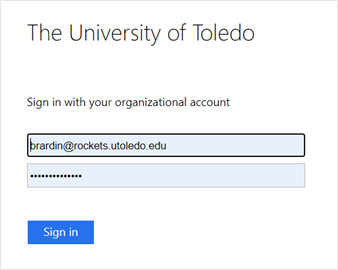
How to Approve
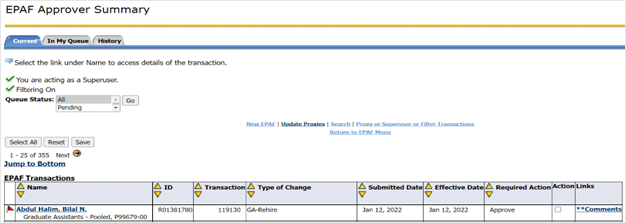
- Click on the name
- Review the details
- Is the information correct?
- Yes, click on “Approve”
- No, Click on “Return for Correction”

Setting Up a Proxy Approver
*NOTES*: Only an Approver can be set-up a Proxy
Setup
1. From the EPAF Menu https://bannerepaf.utoledo.edu/ select “Approver Summary”
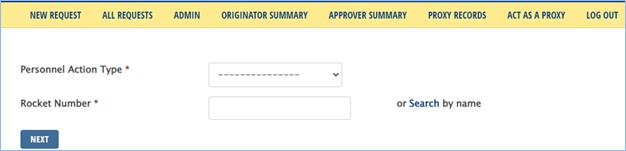
2. Log in with your UTAD credentials
3. From the Employee Self-service page Select “Update Proxies”

4. Select the “Approval Level” (i.e. Leave of Absence, LOA)
5. Click on “Go”
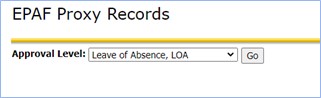
6. Search for the name in the list in the drop down box.
NOTE: only those employees who have been tied to the approver level will be in the list
7. Select the name by left clicking on the name
8. Click “Add” by clicking in the box
9. Click “Save”
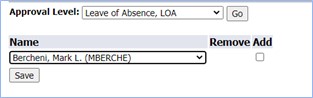
Approving as a Proxy
- From the EPAF Menu https://bannerepaf.utoledo.edu/ ”Act as a Proxy”
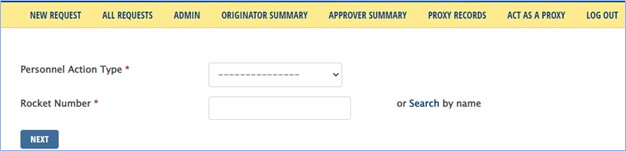
2. In the drop down box “Proxy For”
-
- Left click on the name that you are “Proxying for”
- Click on “Go”
- Follow the steps in “Approving the EPAF”