Organization
Sections and folders are used to organize the content that creates a web presence. Menus are used to help users navigate and find that content. Sections are usually organized by topic or audience group and mirror the navigation menus. For example, if you have a menu item representing potential students, then you should have a section dedicated to potential students, where related folders, pages and files are kept.
Inside each section's folder are separate folders for images (gif, jpe, jpeg, jpg and png files), documents (pdf, xls, xlsx, doc, docx, pps, ppsx, ppt and pptx files) and Webforms. You will need the assistance of the web development team to create folders for images and folders. Please submit a help request.
Each section will also include an index.pcf file, which is the homepage of that part of the site. The index.pcf file will inherit the name of the folder it is inside for its live URL. For example, an index.pcf file inside a folder titled potential-students will have the URL of http://www.utoledo.edu/potential-students/.
How to create a new folder
- Browse to the website to which you want to add a new folder, log in and click "Pages"
 in the upper left-hand corner. This will take you to the list of pages and folders
that make up the web presence you wish to edit.
in the upper left-hand corner. This will take you to the list of pages and folders
that make up the web presence you wish to edit. - Click the blue "+ New" button
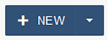 and select "Create New Folder."
and select "Create New Folder." 
- In the new window that appears, type in a name for the new folder. Use only lowercase letters or numbers. Do not use underscores, despite the directions that appear. For spaces, use hyphens.
- If the new folder is intended to hold images (gif, jpe, jpeg, jpg and png files) or documents (pdf, xls, xlsx, doc, docx, pps, ppsx, ppt and pptx files), please submit a help request for further assistance.


