How to create a new page
- Browse to the website to which you want to add a new page, log in and click "Pages"
 in the upper left-hand corner. This will take you to the list of pages and files
that make up the web presence you wish to edit.
in the upper left-hand corner. This will take you to the list of pages and files
that make up the web presence you wish to edit. - Click the blue "+ New" button
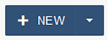 and select which page template you want to add. Most OmniUpdate users only have access
to the interior page and webform page. Learn more about the templates available. If you're interested in another template, please submit a help request.
and select which page template you want to add. Most OmniUpdate users only have access
to the interior page and webform page. Learn more about the templates available. If you're interested in another template, please submit a help request. - In the new window that appears, complete the fields using the following instructions.
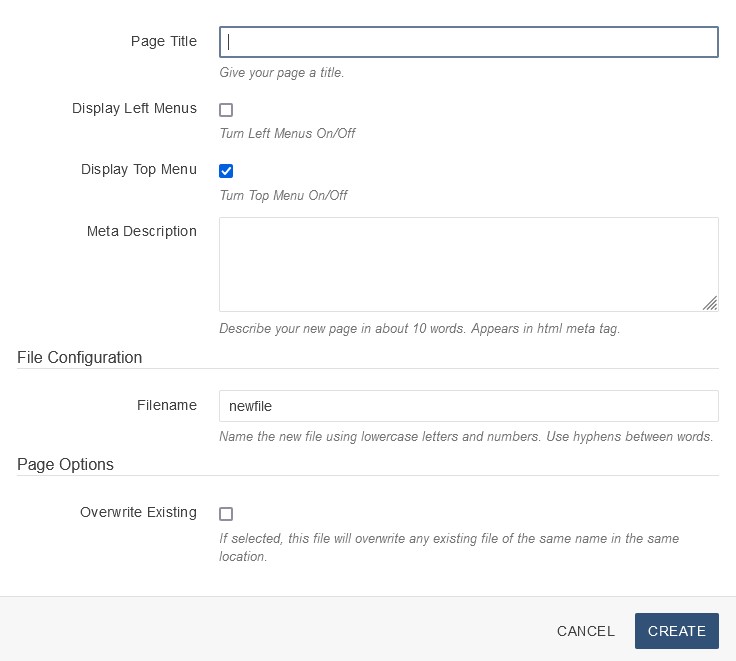
- The Page Title should be a brief, unique title explaining the purpose of the page. For example, "Marketing Staff" or "Fall Web Training." Consider using keywords users may search to find your page. The Page Title is your Heading 2. Learn more about headings.
- Determine which menus you want to appear on this page. Learn more about menus.
- Complete the meta keywords field by typing words that categorize your page for search engines. Ask yourself what words someone would search to find your page. At a minimum, it is recommended to use The University of Toledo; UT; UToledo; Toledo; Ohio; your college, office or department's name; and the topic of the page.
- Complete the meta description field by typing a summary of your page in about 10 words. This description is what appears in search results.
- Complete the filename field. This will be added to the end of the web address or URL. Use only lowercase letters or numbers. Do not use underscores. For spaces, use hyphens. The .pcf is the editable version of your web page. The .html is the live, published version of your web page.
- If you are creating a homepage of a section, then name it "index". Once it is published and live, the address will inherit the name of the folder it's in. For example, if it's in a folder titled "research-opportunities," then the end of the address will be "/research-opportunities/".
- If you are creating an interior page that is not a homepage, then use a brief title. For example, a new page within the "web-development" folder about the web development team may be named "team.pcf." Then the address would be utoledo.edu/web-development/team.html.
- Leave the "Overwrite Existing" unchecked, unless you intend to replace an existing web page.
- When the fields are complete, click the blue "Create" button

- Your new page has now been created. Learn more about editing your new page.


